- Startseite
- Integrations
-
CallCenter24: Telefonie mit KI-Agent


CallCenter24: Telefonie mit KI-Agent
CallCenter24 verwandelt Bitrix24 in ein voll ausgestattetes Contact Center mit kristallklarer Sprachqualität, KI-gestützten Funktionen und globaler Abdeckung in über 40 Ländern. Verwalten Sie Ihre gesamte Geschäftskommunikation – Anrufe, SMS, MMS und WhatsApp – über eine Nummer und eine App, vollständig integriert in Bitrix24 CRM.
-
Bewertung4 / 5
-
Installationen507
-
Entwickler
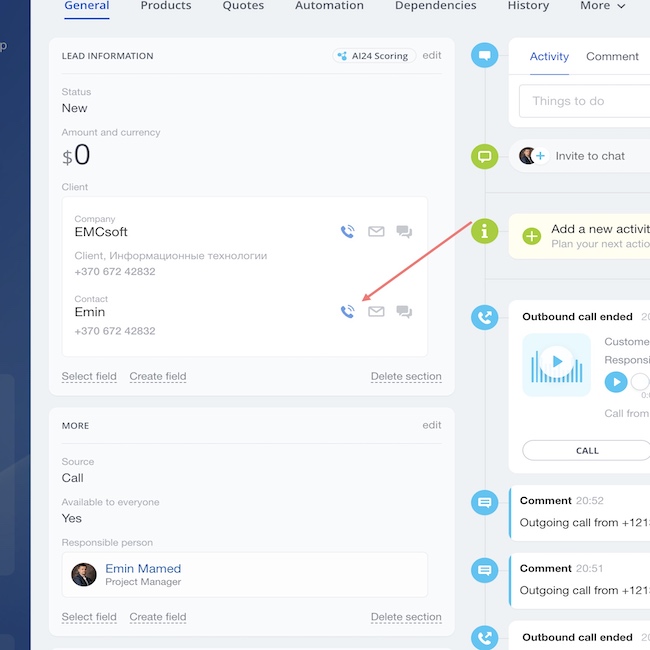
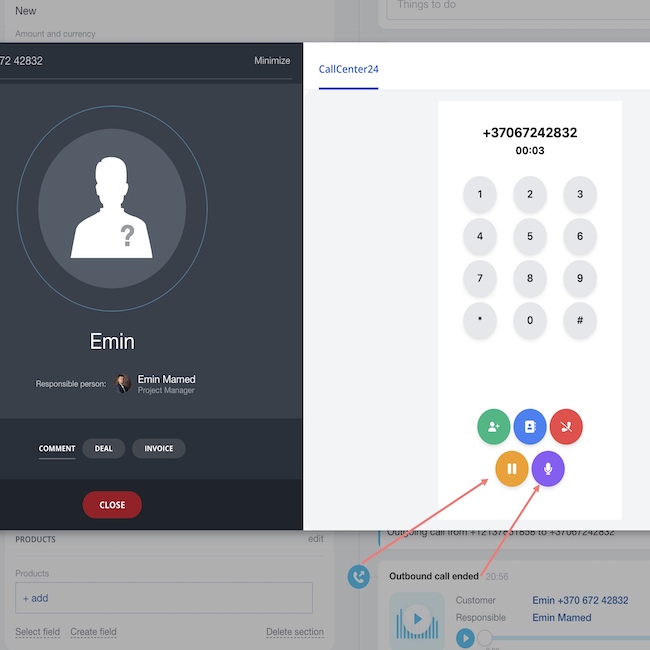
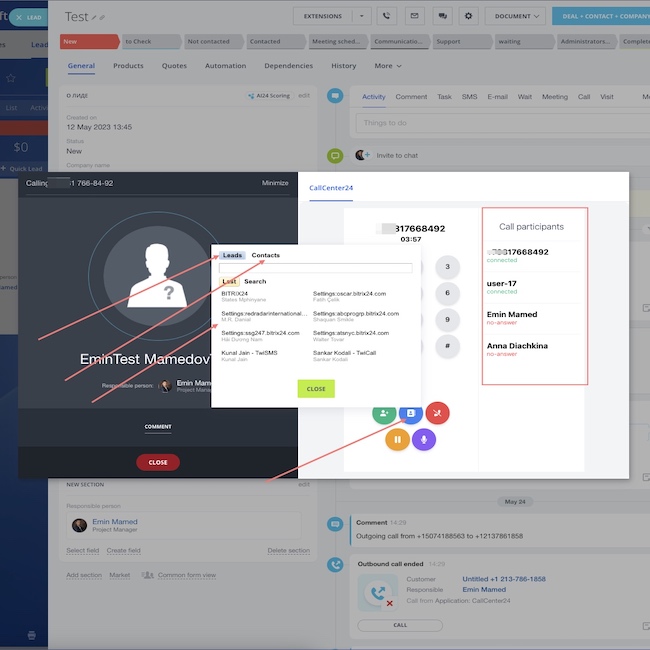
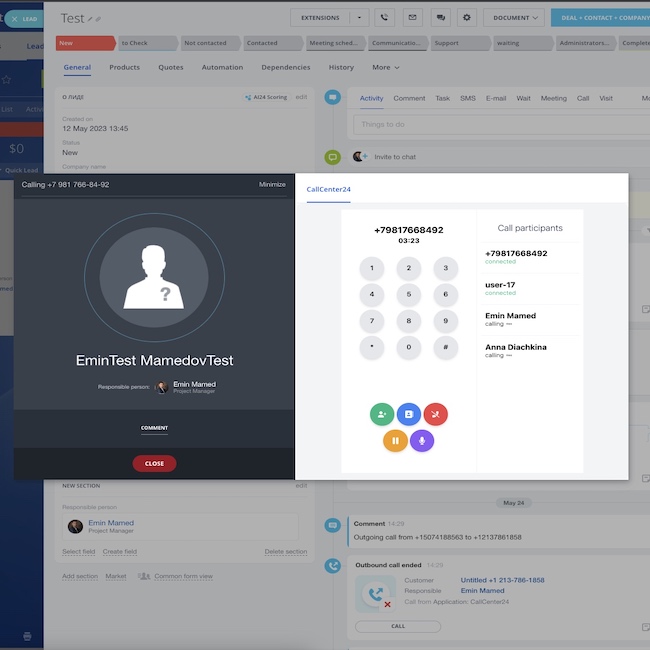
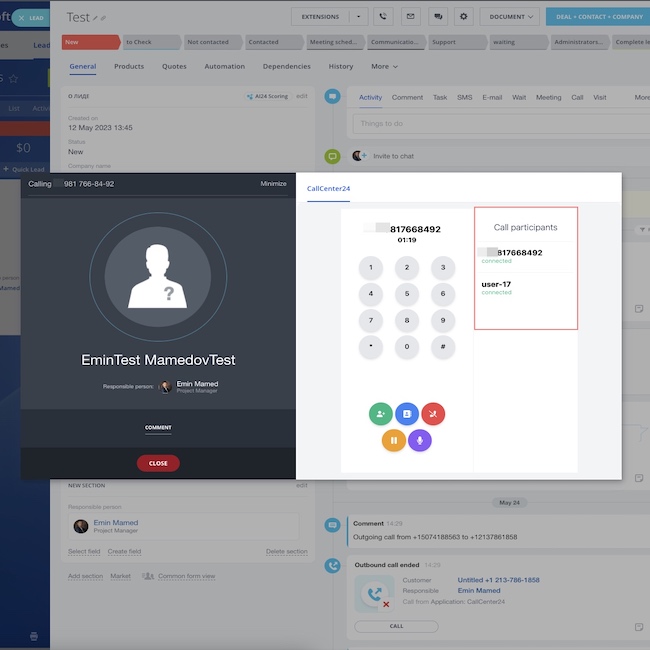
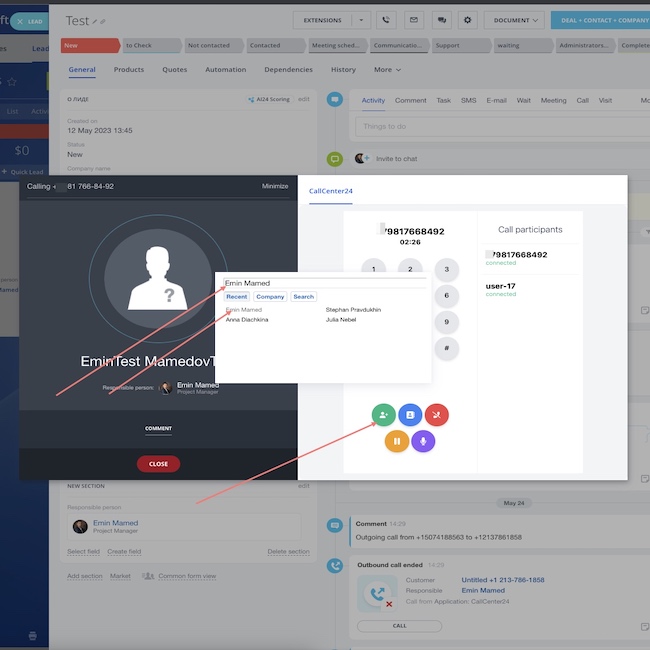
CallCenter24 für Bitrix24
Ihre All-in-One-Kommunikationszentrale mit KI
CallCenter24 macht aus Bitrix24 ein vollständig ausgestattetes Contact Center mit kristallklarem Sound, KI-gestützten Funktionen und globaler Abdeckung in über 40 Ländern. Verwalten Sie Ihre gesamte geschäftliche Kommunikation – Anrufe, SMS, MMS und WhatsApp – mit einer einzigen Nummer und einer App, vollständig in Bitrix24 CRM integriert.
Hauptfunktionen:
Power-Dialing, Anrufaufzeichnung und intelligentes Routing
Echtzeit-Transkription, Untertitel und KI-gestützte Gesprächszusammenfassungen
Lokale Rufnummern zur Steigerung der Antwortquote
Live-Call-Monitoring, Flüster-Coaching und verdecktes Mithören
IVR, Voicemail und Warteschleifen mit KI-gestützter Sprachausgabe
SMS- und WhatsApp-Kampagnen direkt aus Deals, Leads und Kontakten
Mobile App-Unterstützung – bleiben Sie auch unterwegs erreichbar
Ob für internationale Vertriebsteams oder wachsende Support-Abteilungen – CallCenter24 sorgt dafür, dass kein Anruf verloren geht, alles dokumentiert wird und Ihr Team produktiver arbeitet.
Verfügbar in über 40 Ländern in Nordamerika, Europa, Südamerika, Afrika, dem Nahen Osten und dem asiatisch-pazifischen Raum.
Jetzt 30 Tage kostenlos testen und die nächste Generation der Geschäftskommunikation erleben.
Wir antworten umgehend und bieten Ihnen den nötigen Support, damit CallCenter24 reibungslos für Ihr Unternehmen läuft.
- Werfen Sie einen Blick in unseren Schritt-für-Schritt-Installations- und Einrichtungsleitfaden – mit hilfreichen Screenshots und Profi-Tipps, damit Sie sofort loslegen können.
- Oder sehen Sie sich dieses einfache 2-Minuten-Video an, um direkt loszulegen.
2. Navigieren Sie nach Abschluss der Installation zur CallCenter-Einstellungsseite. Dort finden Sie leere Felder für Ihre Konto-SID, API-Schlüssel-SID und Ihr API-Schlüsselgeheimnis.
3. Rufen Sie Ihre Konto-SID aus Ihrem Twilio-Konto ab. Melden Sie sich einfach bei Ihrem Twilio-Konto an und navigieren Sie zur Hauptseite. Ihre Konto-SID sollte dort angezeigt werden.
4. Kopieren Sie die Konto-SID und speichern Sie sie in einer Textdatei oder einer Notiz-App. Sie benötigen diese Informationen für die Konfiguration von CallCenter24 in den nächsten Schritten.
5. Sollten Sie Ihre Konto-SID nicht finden oder weitere Hilfe bei der Einrichtung benötigen, wenden Sie sich bitte an unser Support-Team. Wir helfen Ihnen gerne dabei, Ihre Telefonielösung optimal zu nutzen: https://bit.ly/EMCsoftMarketplaceSupport .
6. Um Ihre API-Schlüsselinformationen von Twilio abzurufen, navigieren Sie zum Bereich „API-Schlüssel“. Geben Sie dazu „API-Schlüssel“ in das Suchfeld oben rechts auf der Hauptseite ein und klicken Sie anschließend auf den entsprechenden Menüpunkt.
7. Sobald Sie sich im Bereich „API-Schlüssel“ Ihres Twilio-Kontos befinden, können Sie einen neuen API-Schlüssel erstellen, indem Sie auf „API-Schlüssel erstellen“ klicken.
8. Dadurch werden eine neue Schlüssel-SID und ein neues Geheimnis generiert, mit denen Sie CallCenter24 für Ihre Telefonieanforderungen konfigurieren können.
9. Kopieren Sie nach der Erstellung Ihres API-Schlüssels die Schlüssel-SID und das Geheimnis und speichern Sie sie an einem sicheren Ort. Diese Anmeldeinformationsen sind für die Integration von Twilio mit CallCenter24 und die reibungslose Kommunikation innerhalb von Bitrix24 unerlässlich.
10. Nachdem Sie Ihre Konto-SID, API-Schlüssel-SID und Ihr API-Schlüsselgeheimnis aus Ihrem Twilio-Konto abgerufen haben, können Sie diese Informationen in den CallCenter24-Einstellungen eingeben.
11. Navigieren Sie einfach zur CallCenter24-Einstellungsseite und geben Sie Ihre generierten Schlüssel in die entsprechenden Felder ein. Klicken Sie anschließend auf „Installieren“, um den Integrationsprozess abzuschließen.
12. Sollten während des Prozesses Probleme auftreten, wenden Sie sich bitte an unser Support-Team. Wir unterstützen Sie gerne bei der Einrichtung Ihrer Telefonielösung für eine reibungslose Kommunikation mit Ihrem Team und Ihren Kunden. https://bit.ly/EMCsoftMarketplaceSupport

1. You wrote that the application does not work and demanded a refund, we returned $25 within an hour.
2. Therefore, you are not using our application now, it is blocked.
2. SMS costs $10 per month in our CallCenter24 application, SMS in the TwiSMS application, sorry that we were not able to convey the information to you
3. We regularly responded to you in the Bitrix24 chat, this is the main way of communicating with our clients, but we never received a response from you. Sorry for not calling you on the phone, but this is too labor-intensive for us, so we provide support only by email and in Bitrix24 open lines.
4. You are absolutely right: using our application you pay for our application, for Bitrix24 and for Twilio SMS and a number.
Highly recommend. Especially needed was the choice of phone for outgoing calls and conference calls
Andere Entwickler-Apps
 Kostenlos
Kostenlos
KnowledgeBase24 ist ein KI-gestütztes Wissensmanagementsystem, das Ihre interne Dokumentation in einen intelligenten, durchsuchbaren Assistenten verwandelt. Es hilft Teams und Kunden, schnell Antworten über Chat oder Telefon zu finden – basierend auf den von Ihnen bereitgestellten Informationen. Ideal für Onboarding, Support und Schulungen reduziert es den manuellen Aufwand und verbessert die Reaktionszeiten in Ihrer gesamten Organisation.



.png?1751530845360)







.png?1751530845360)


