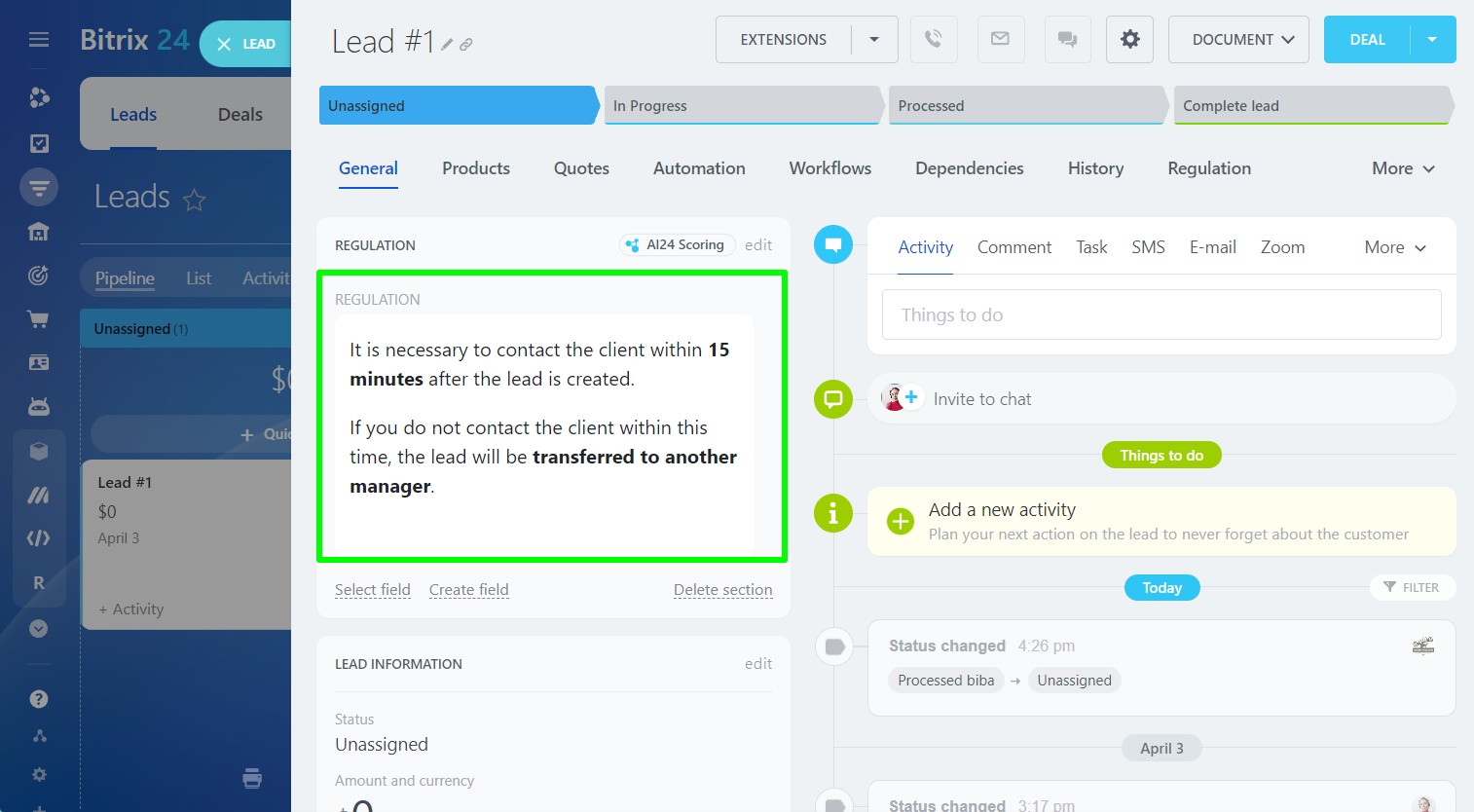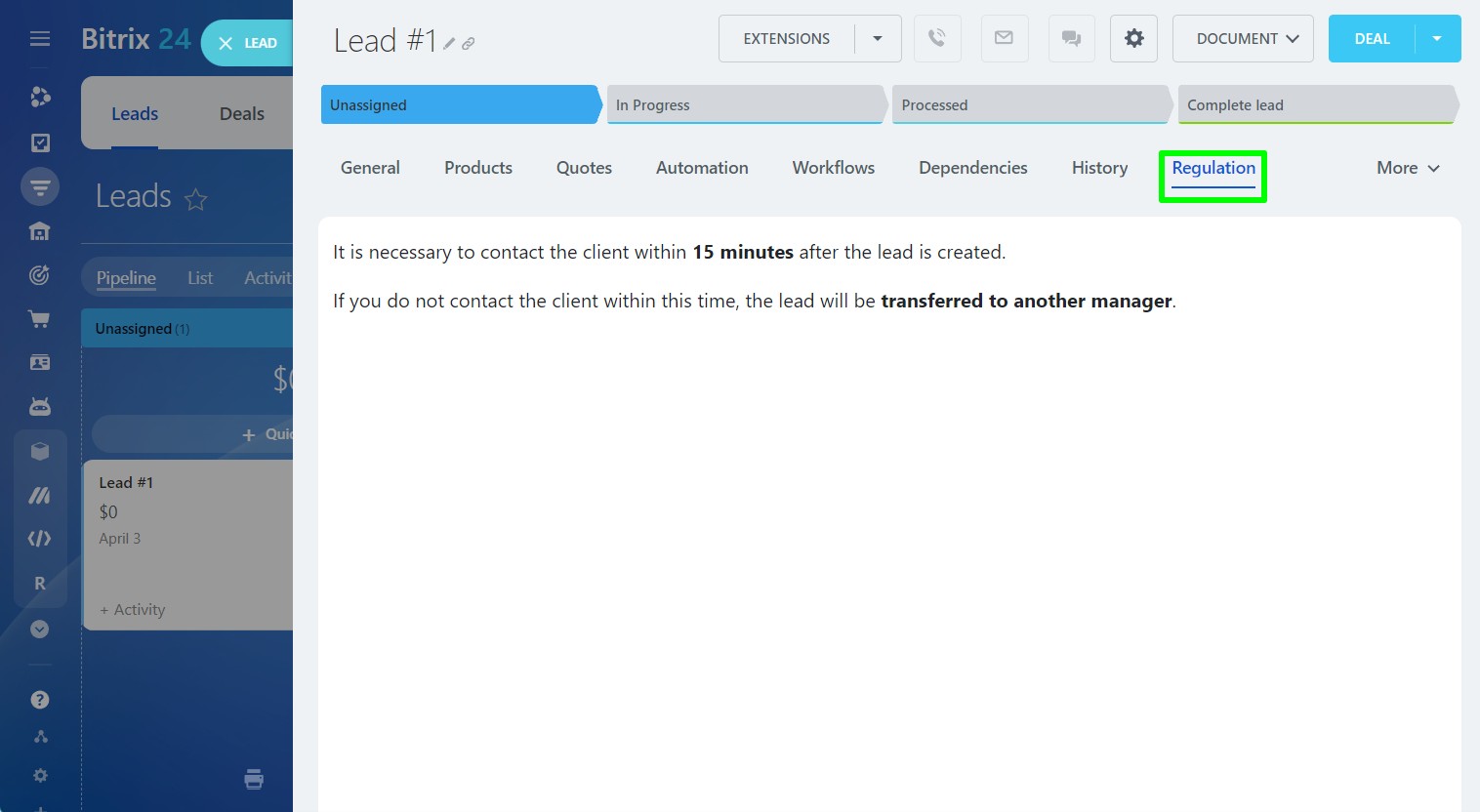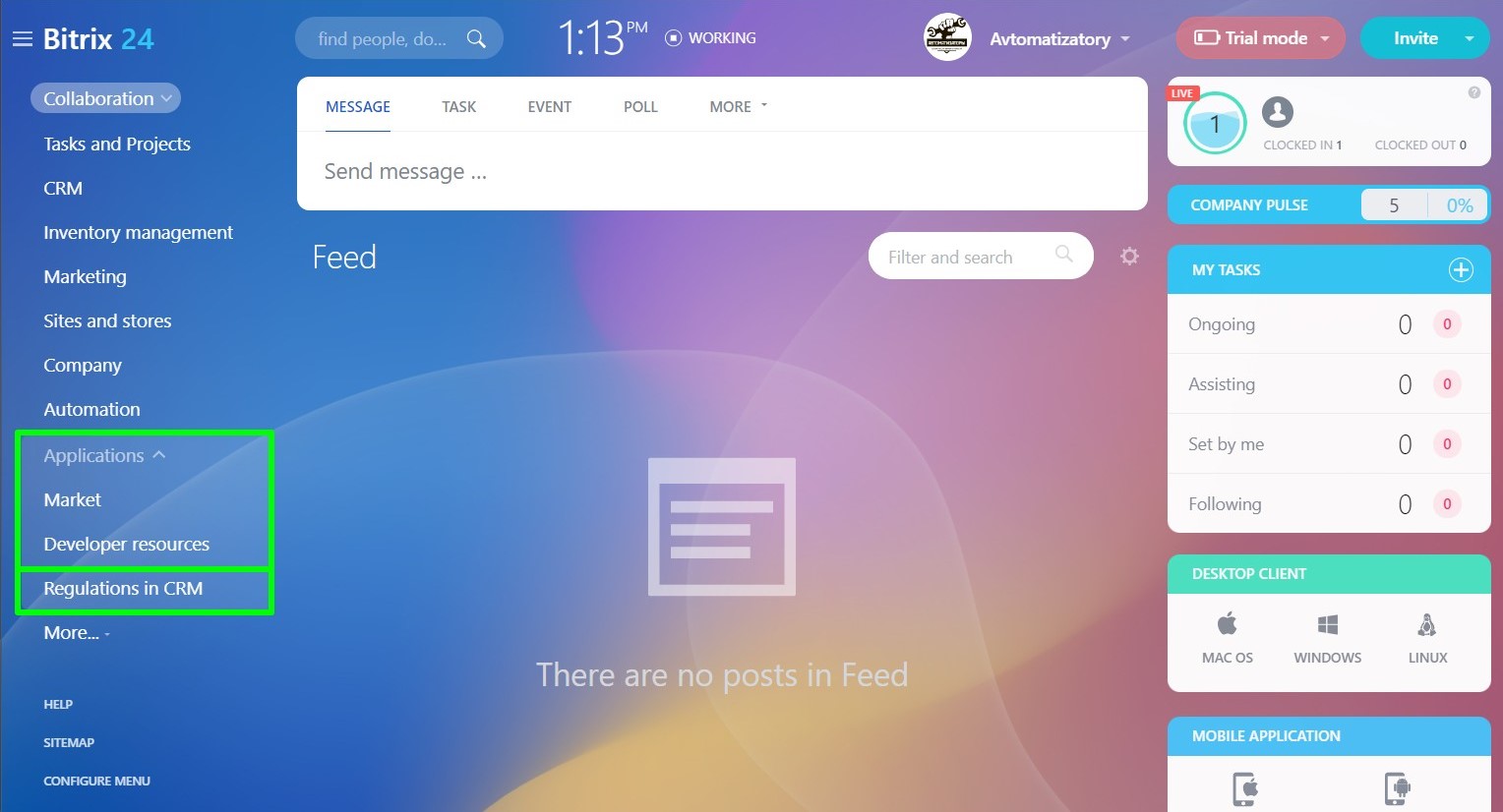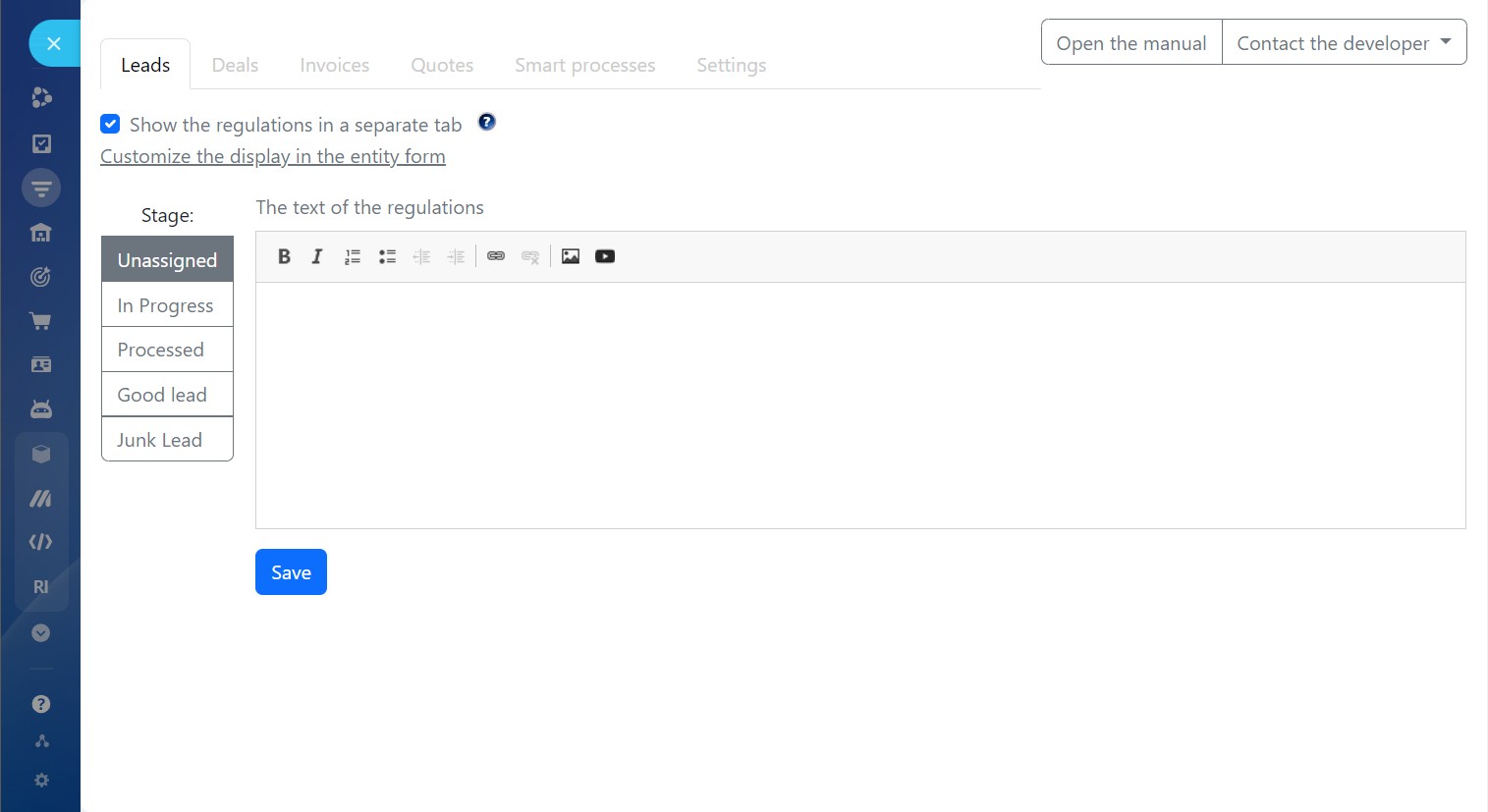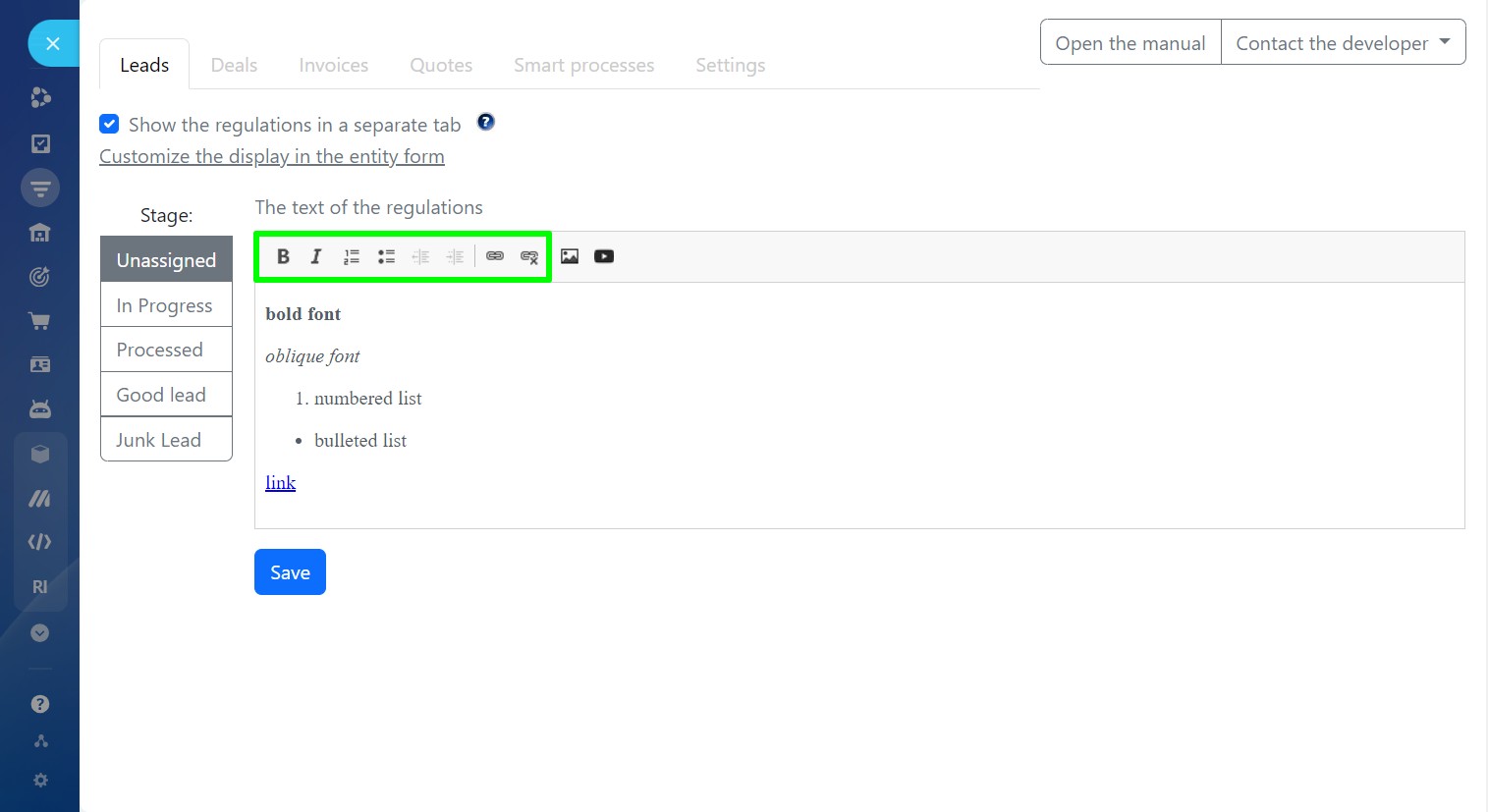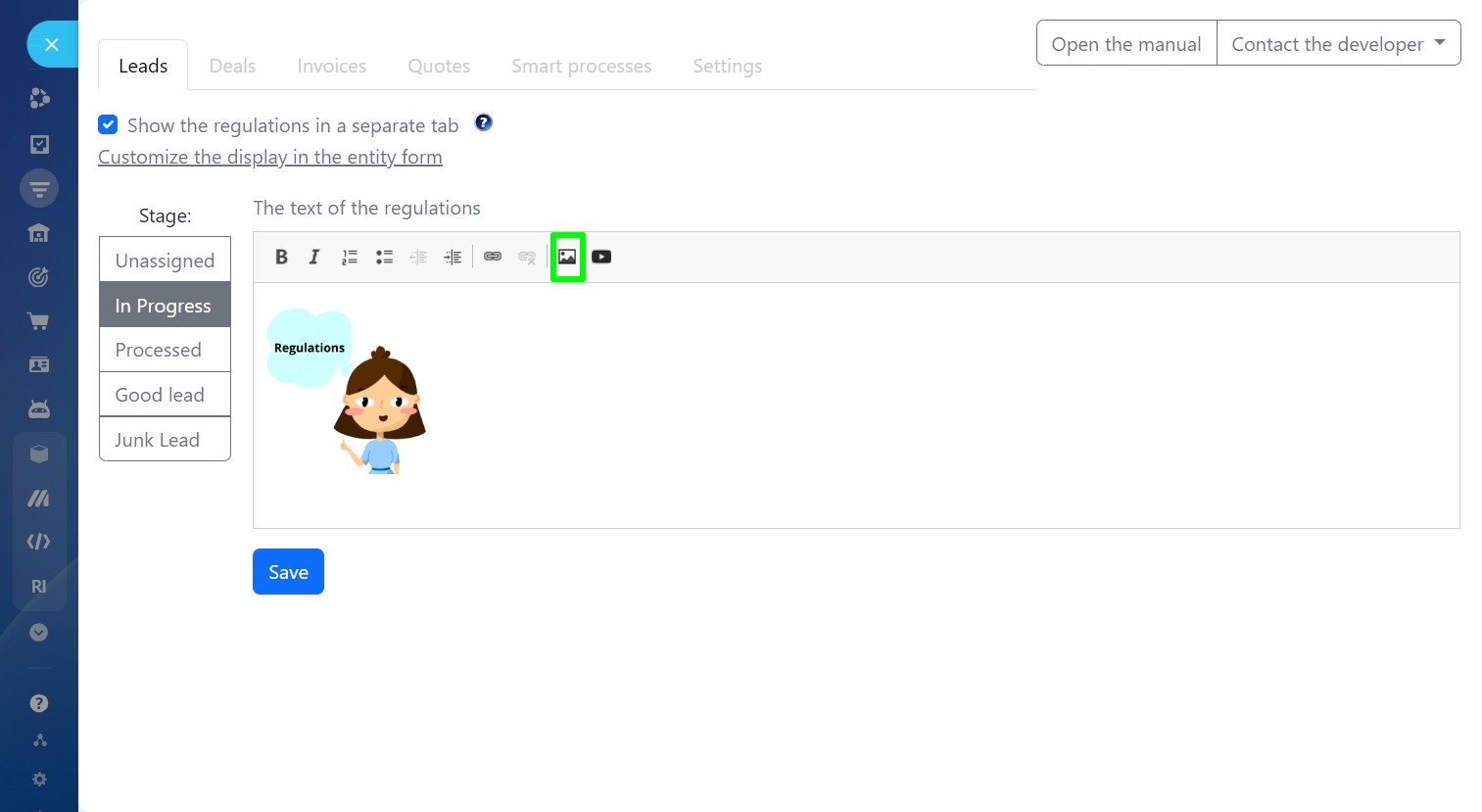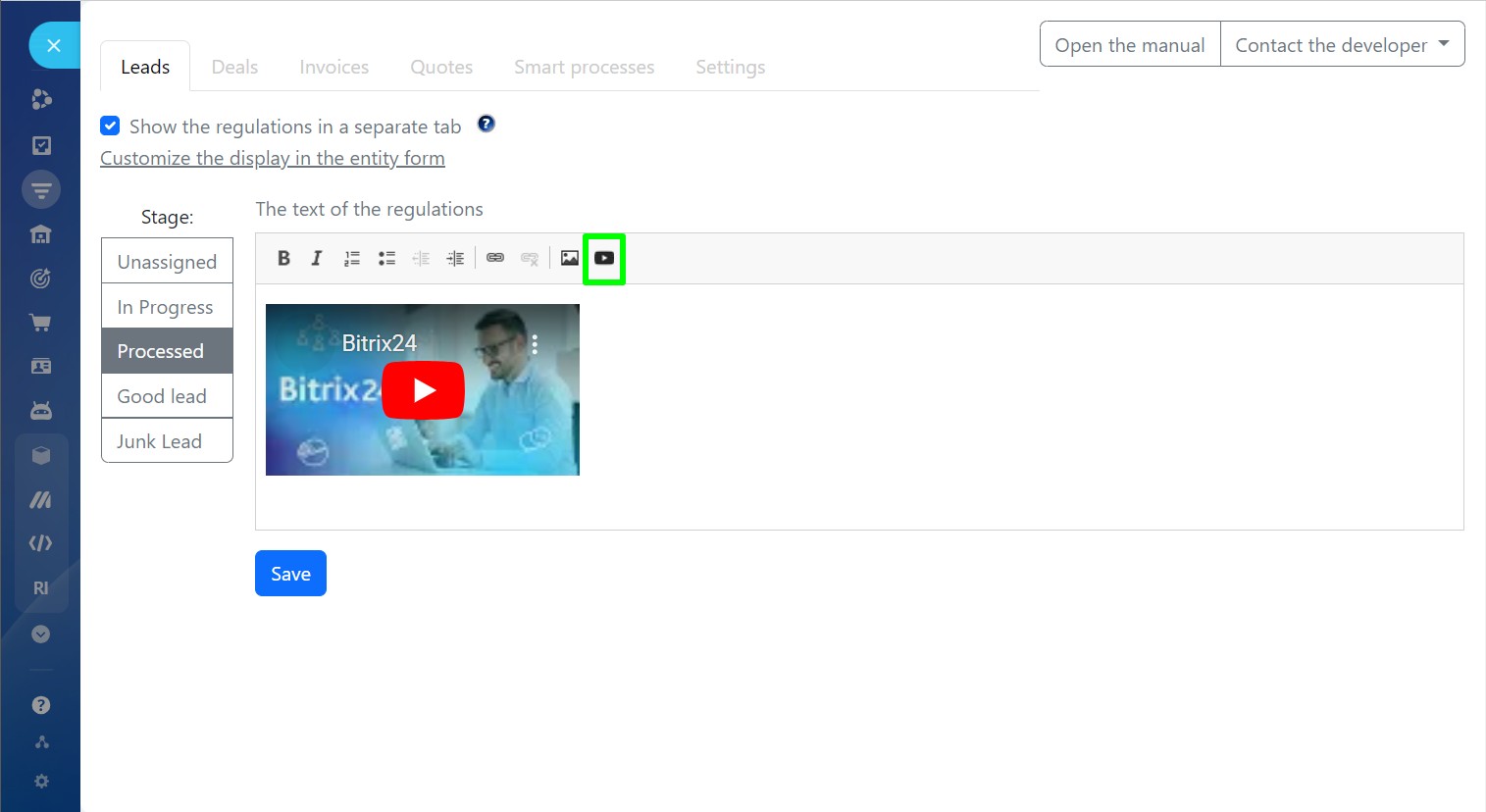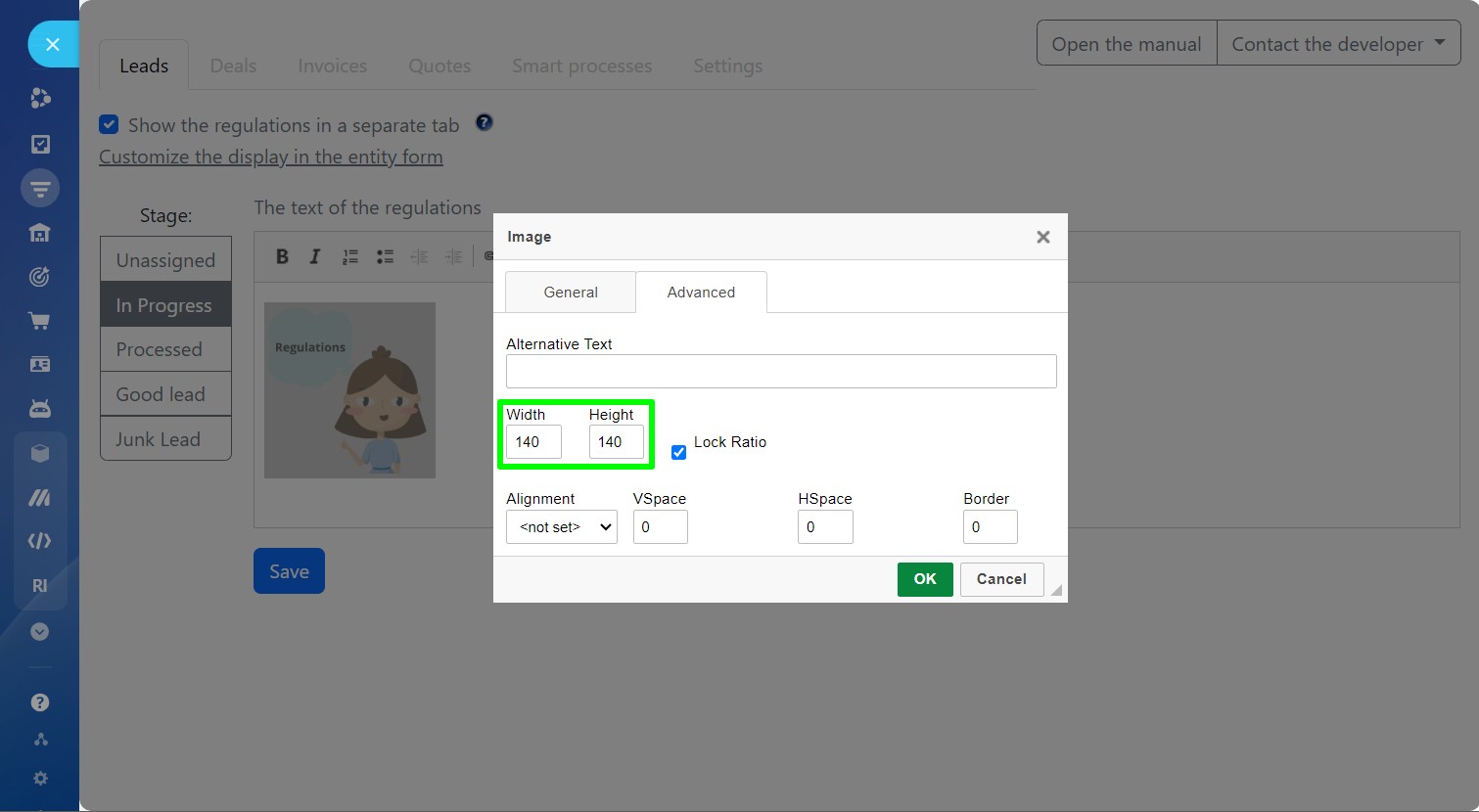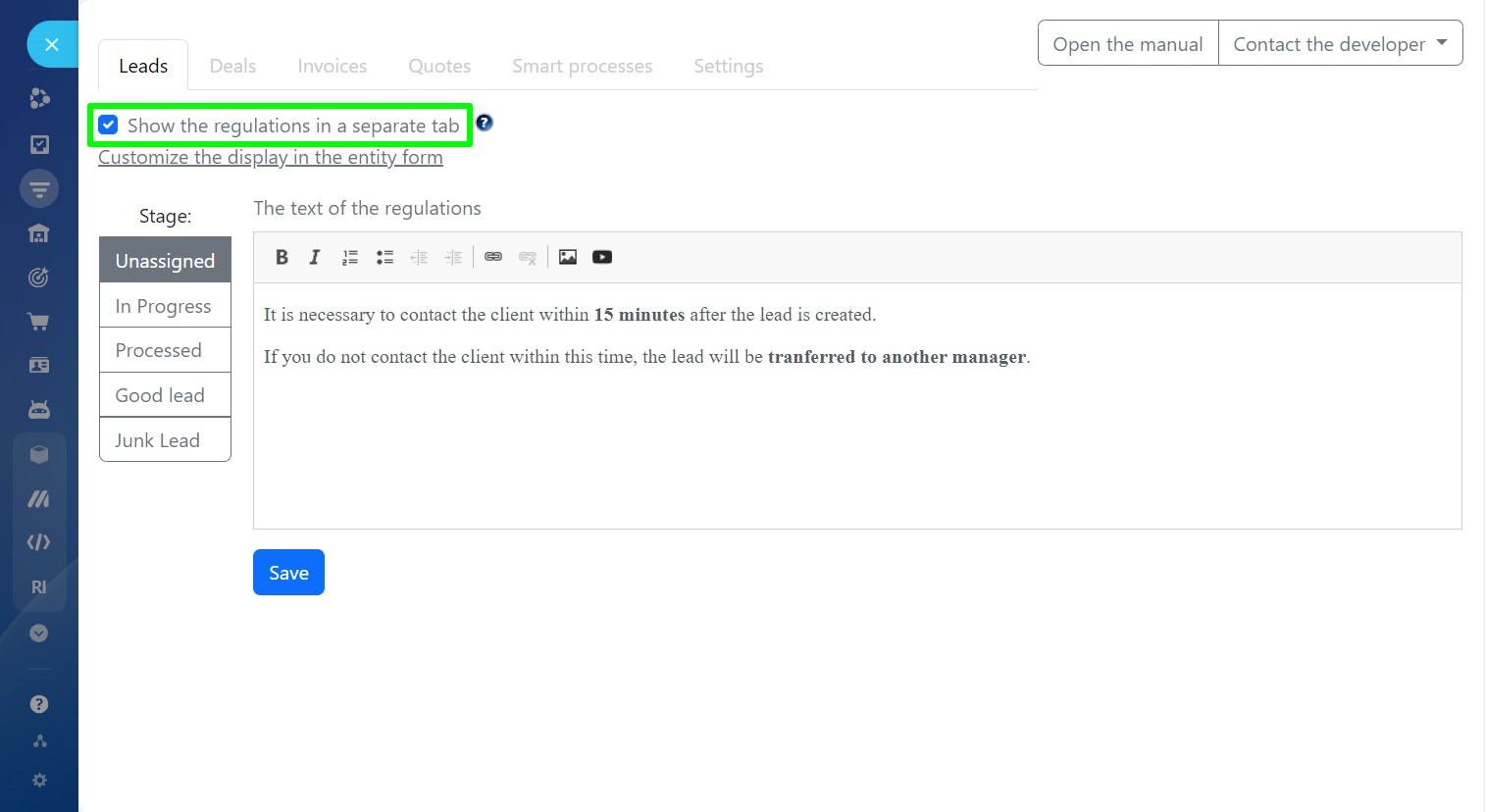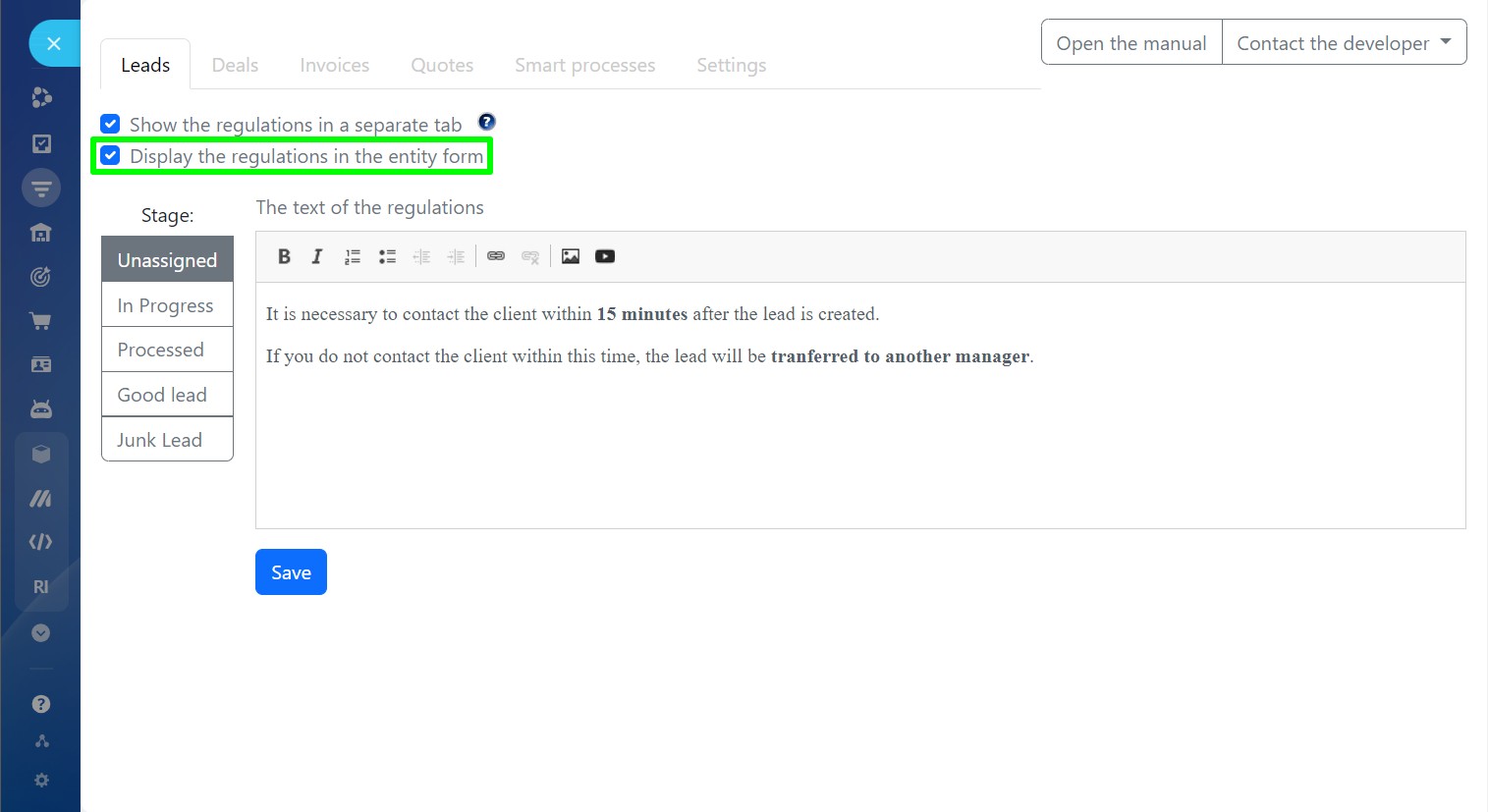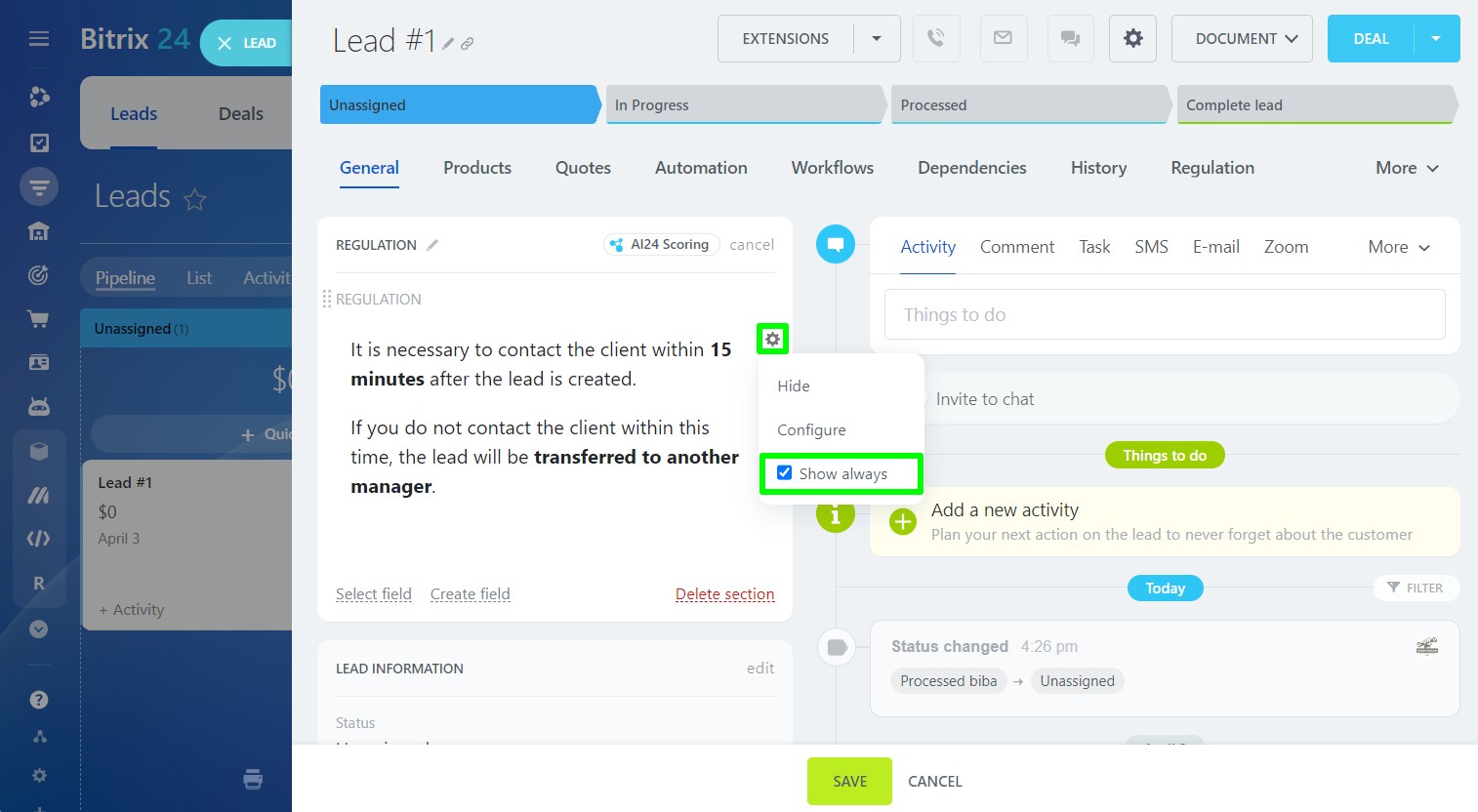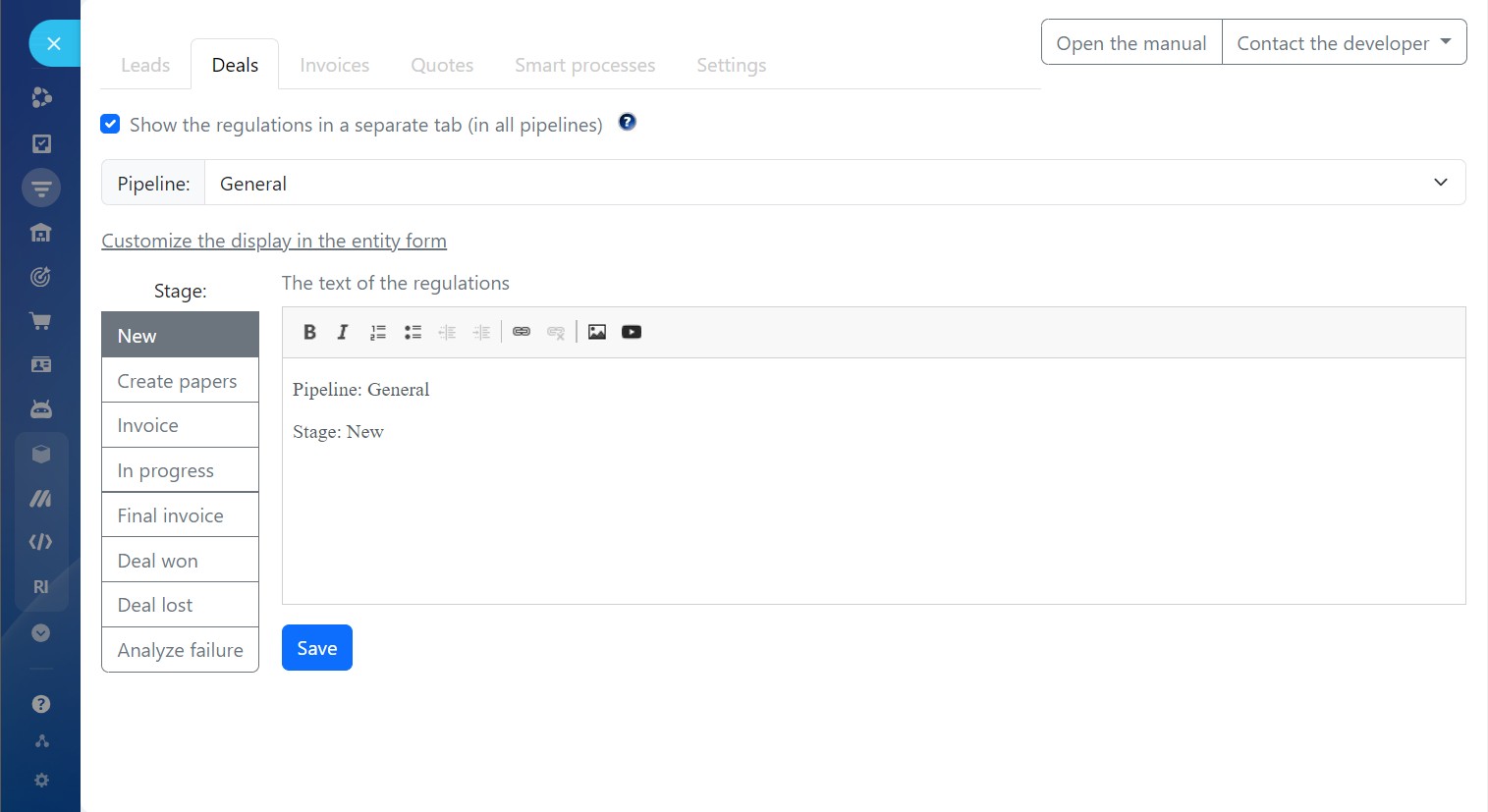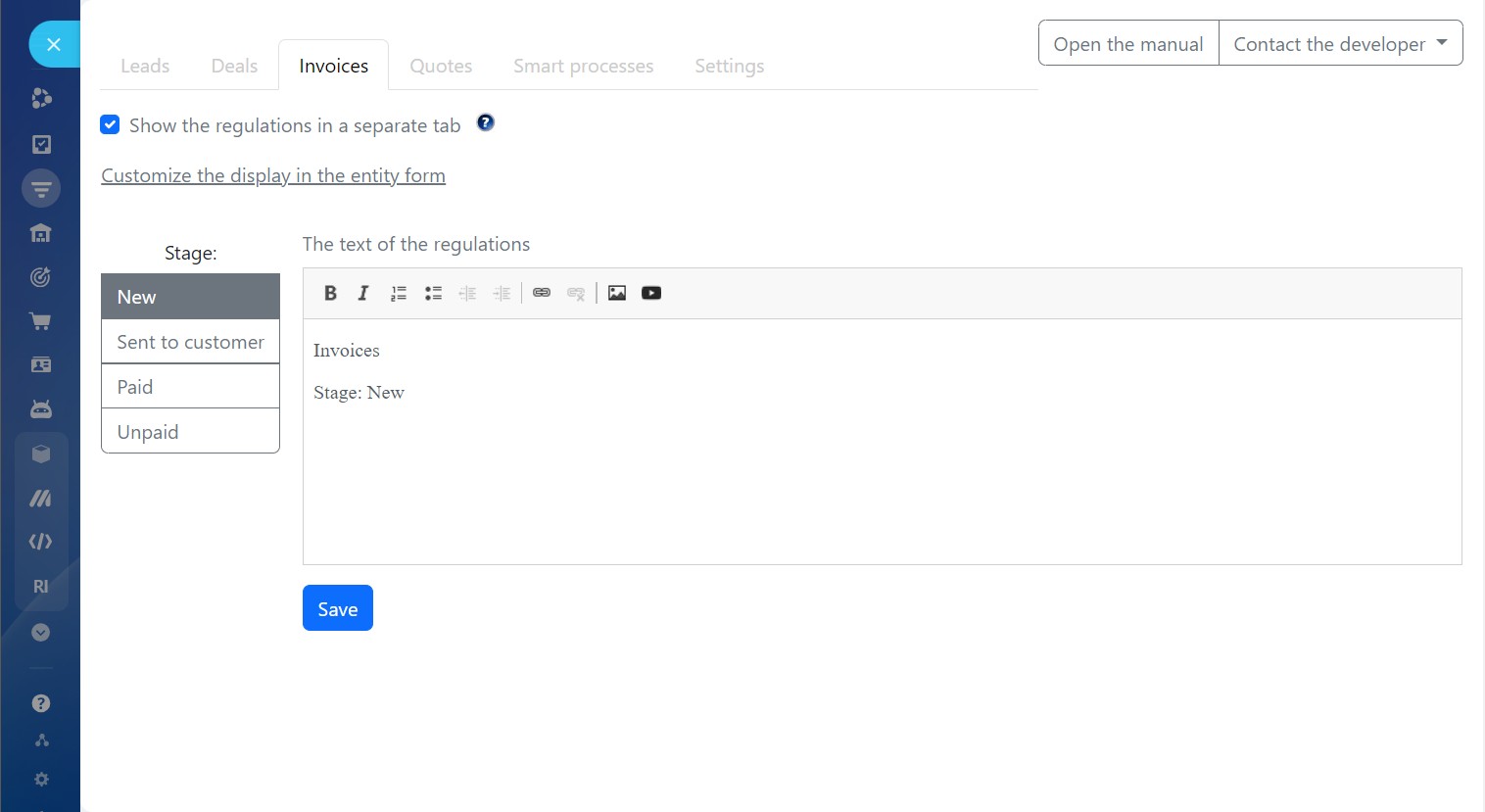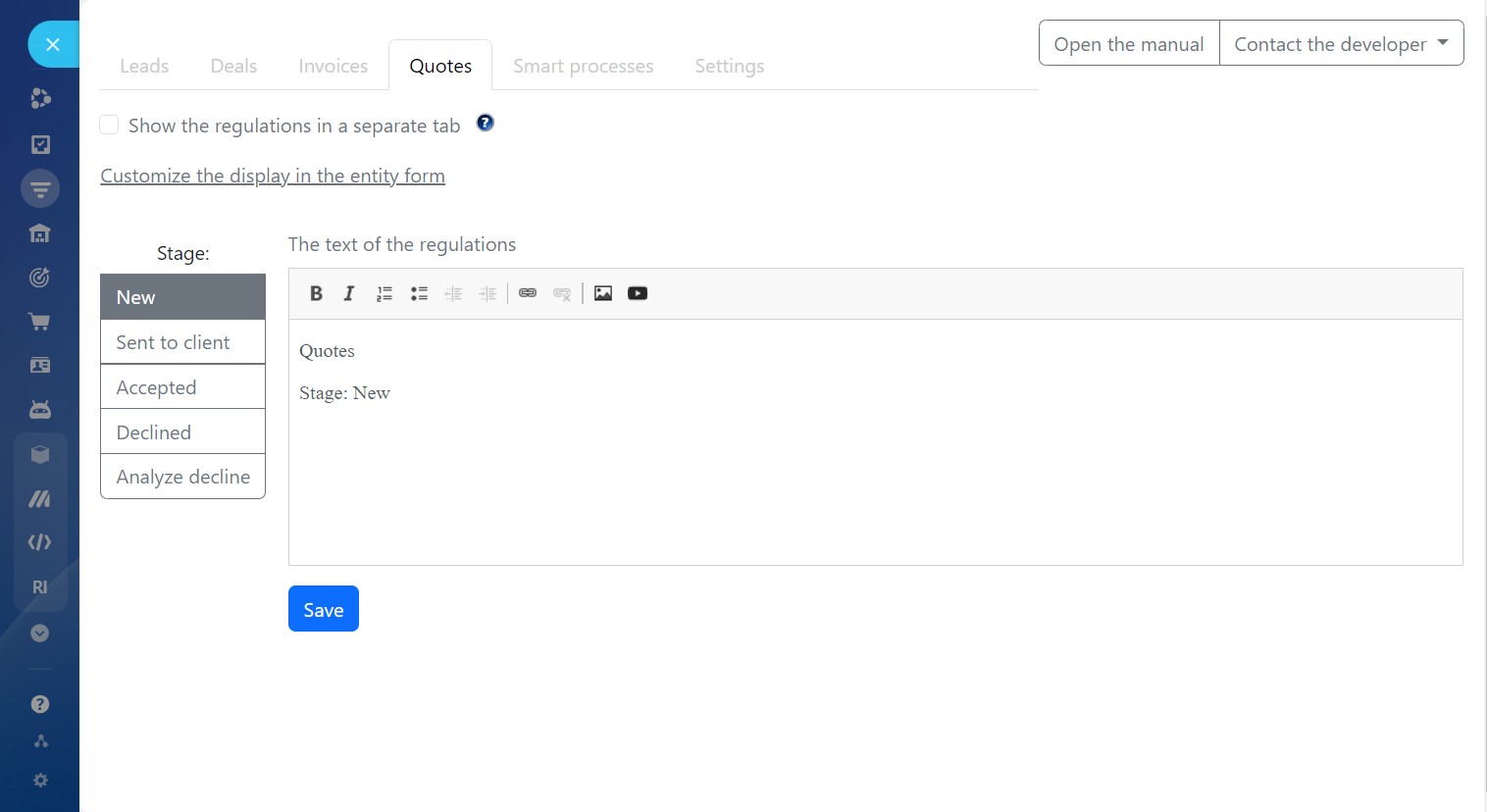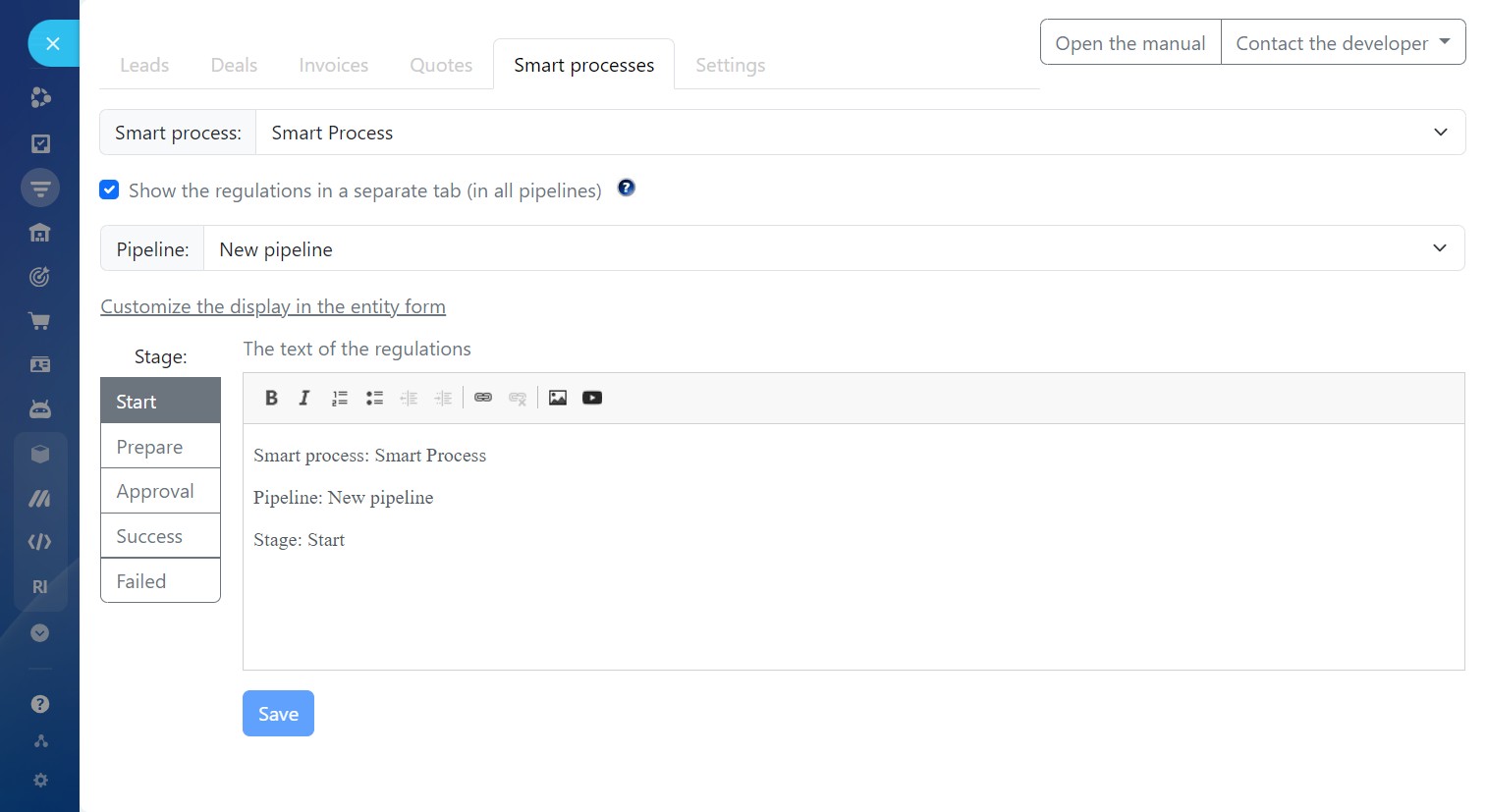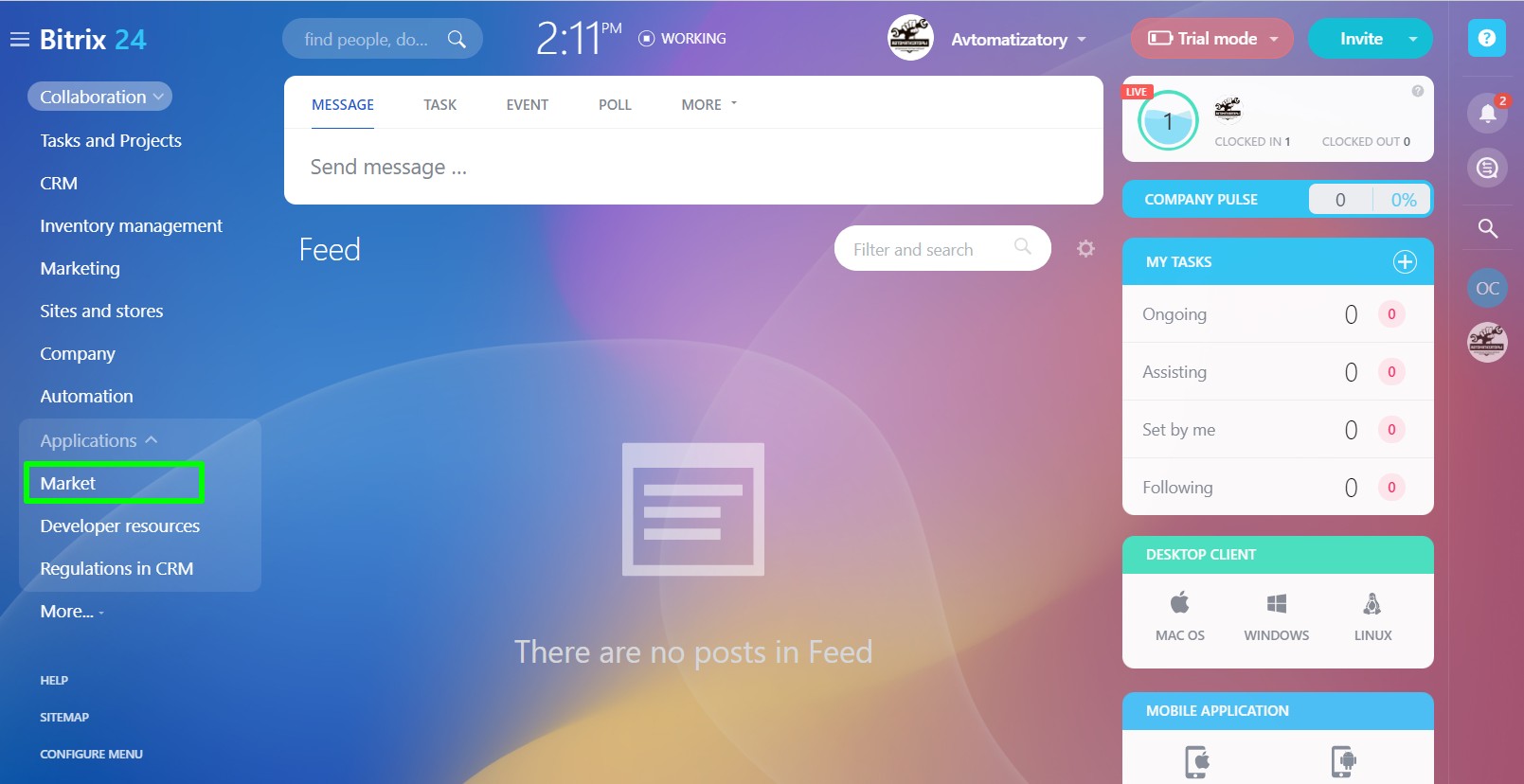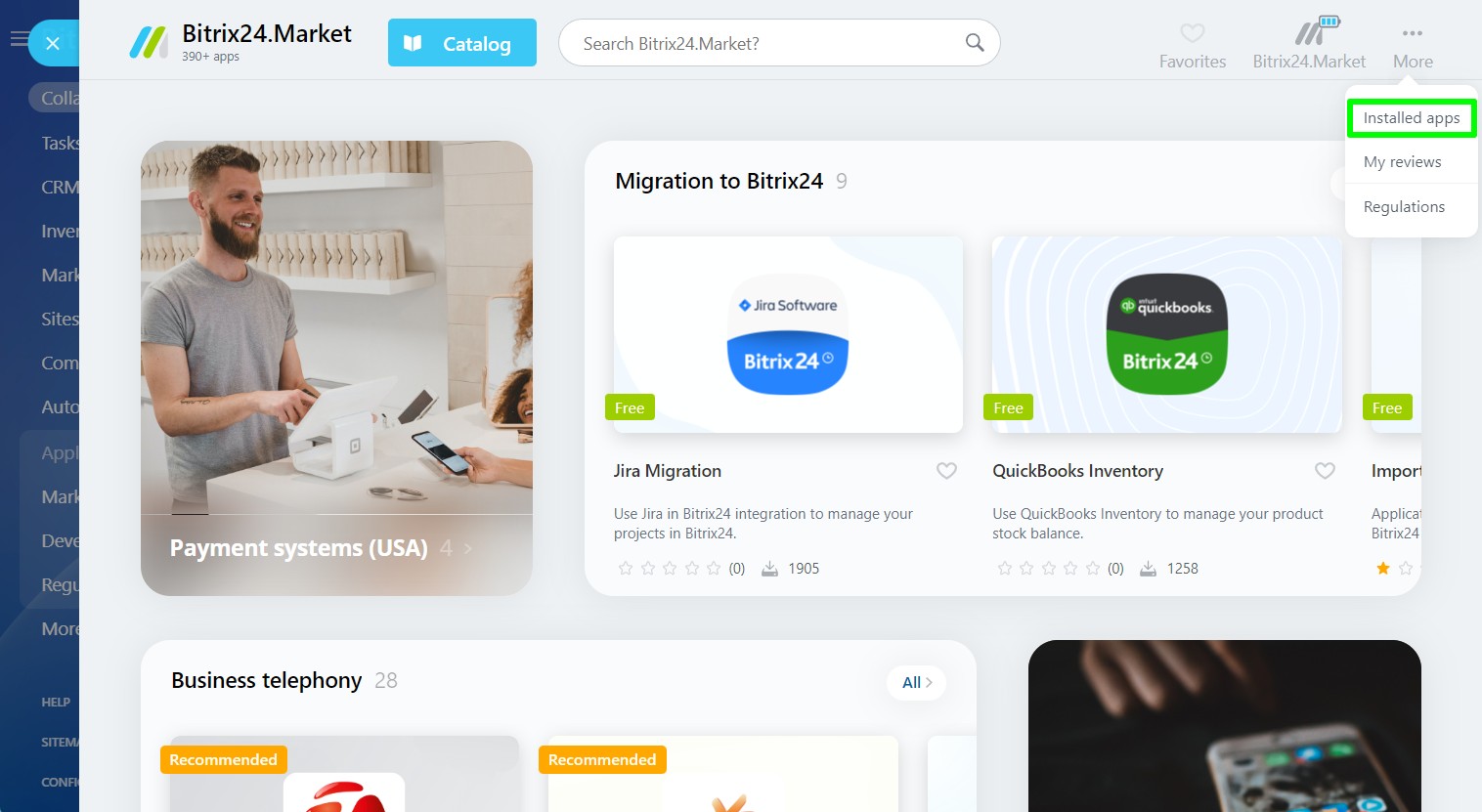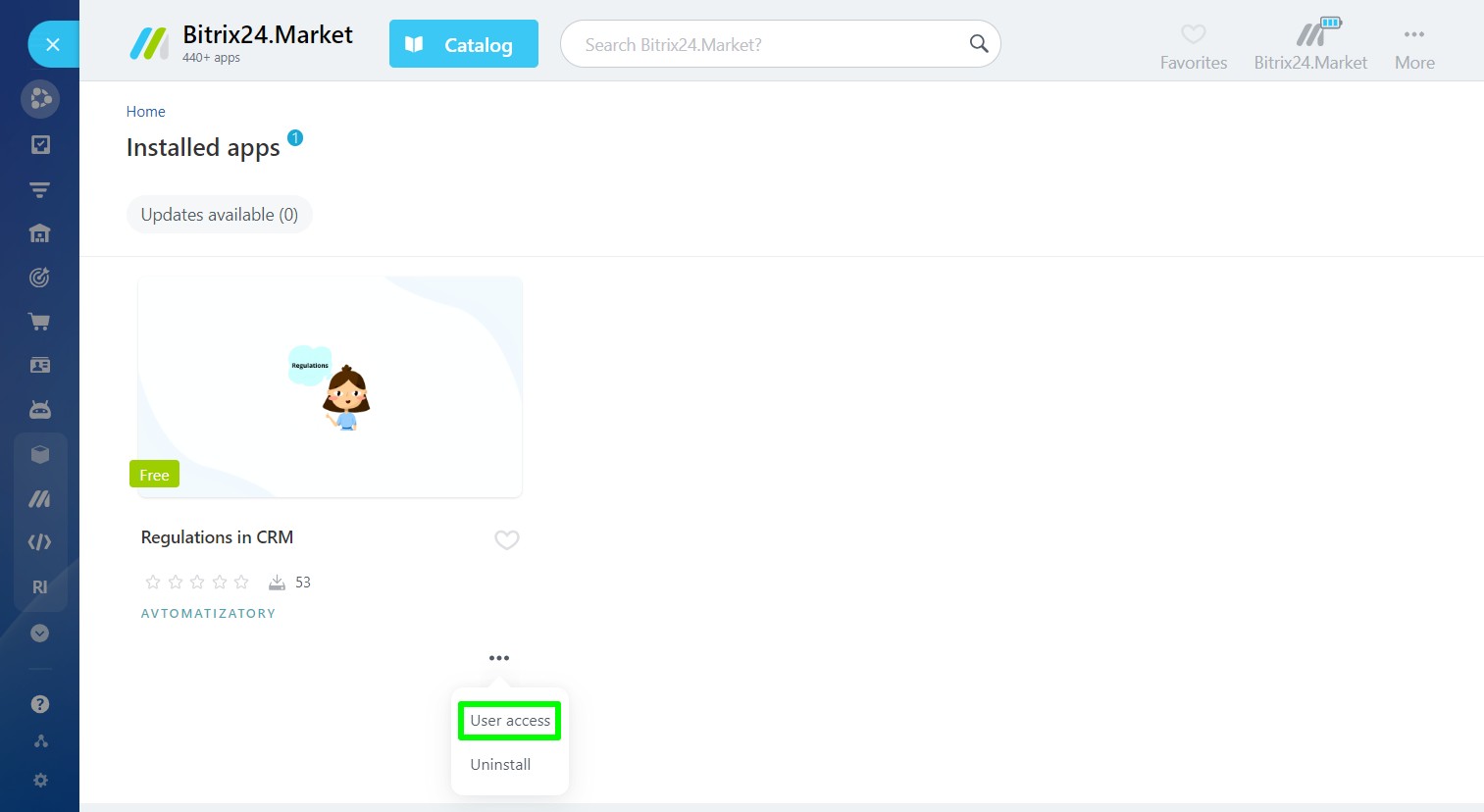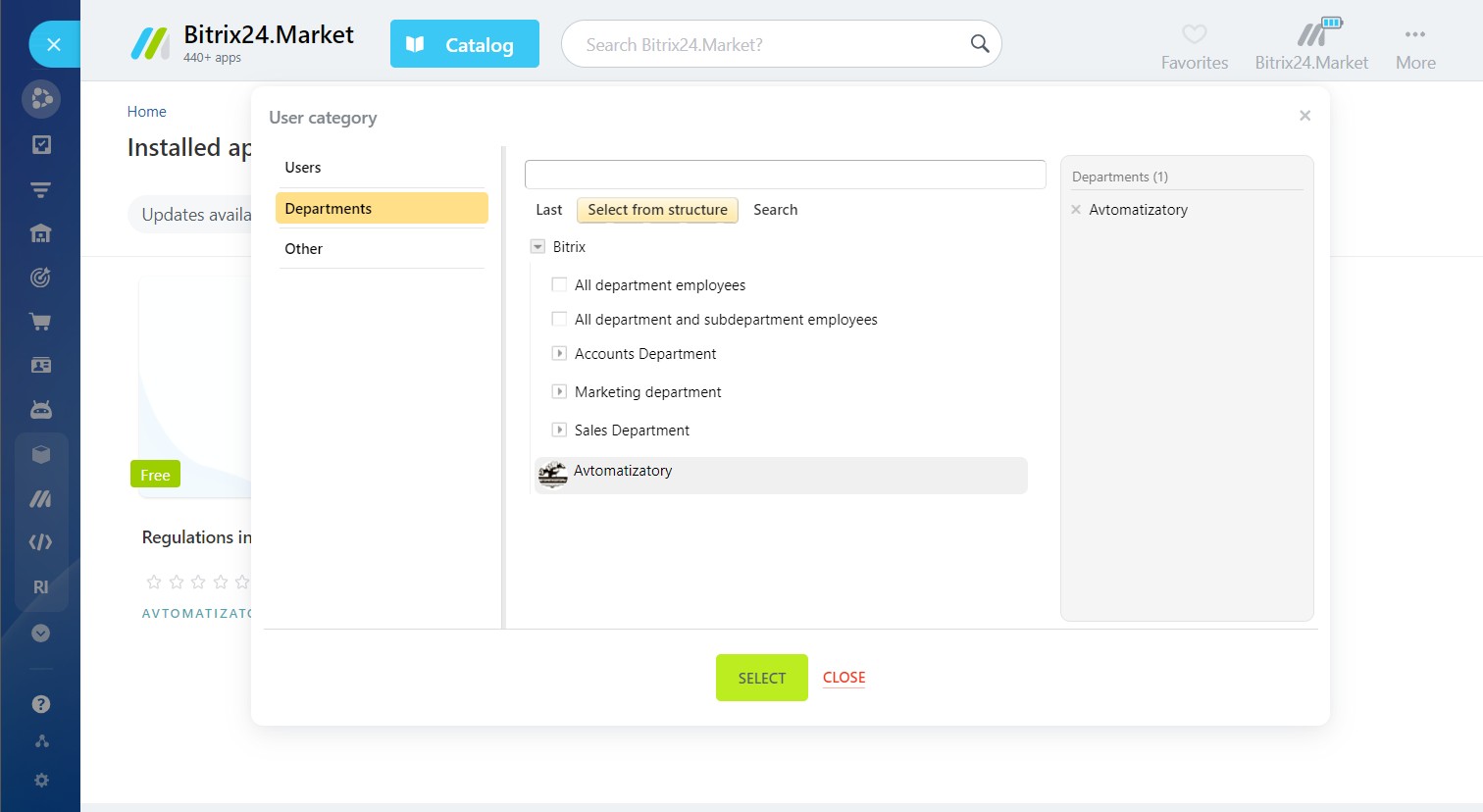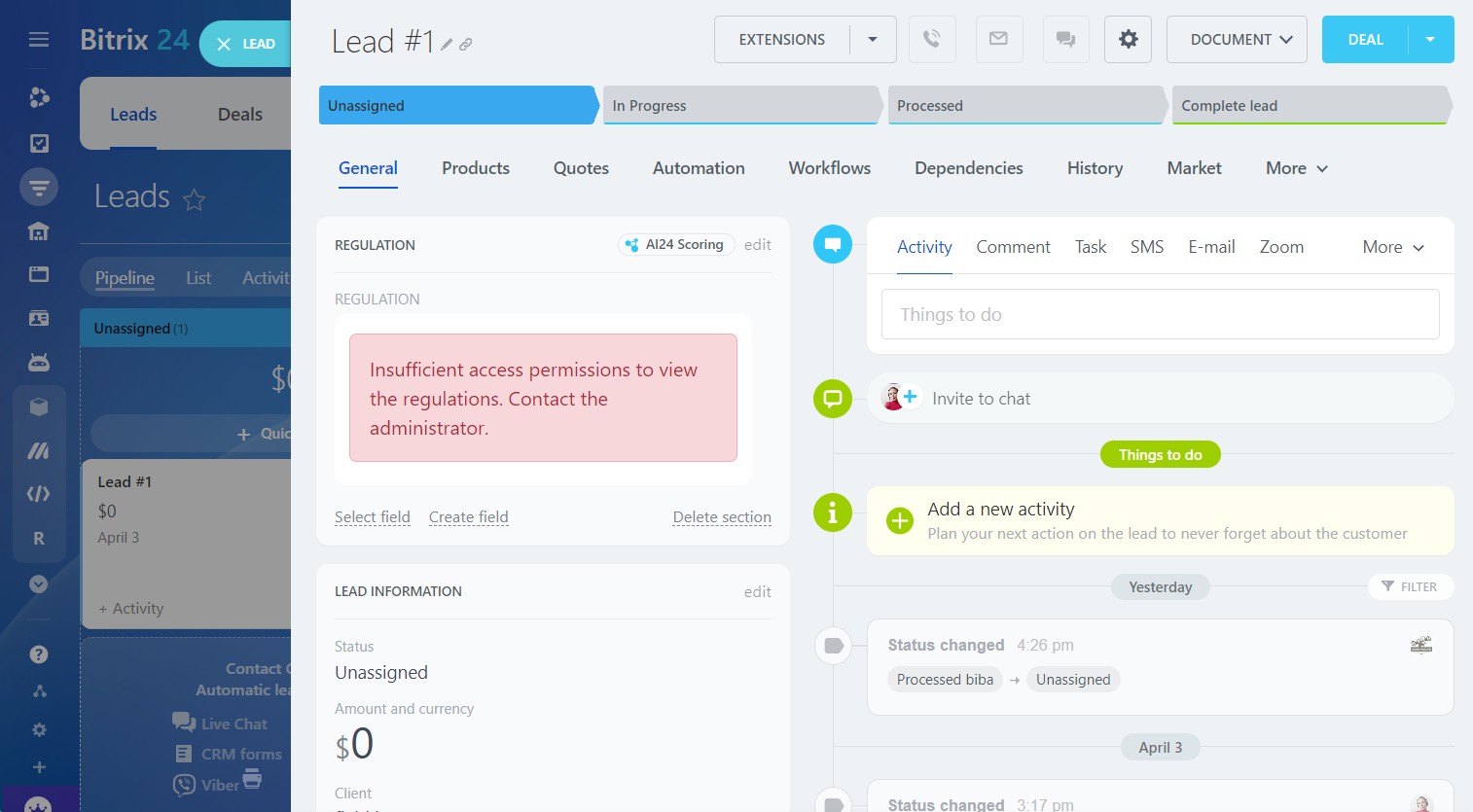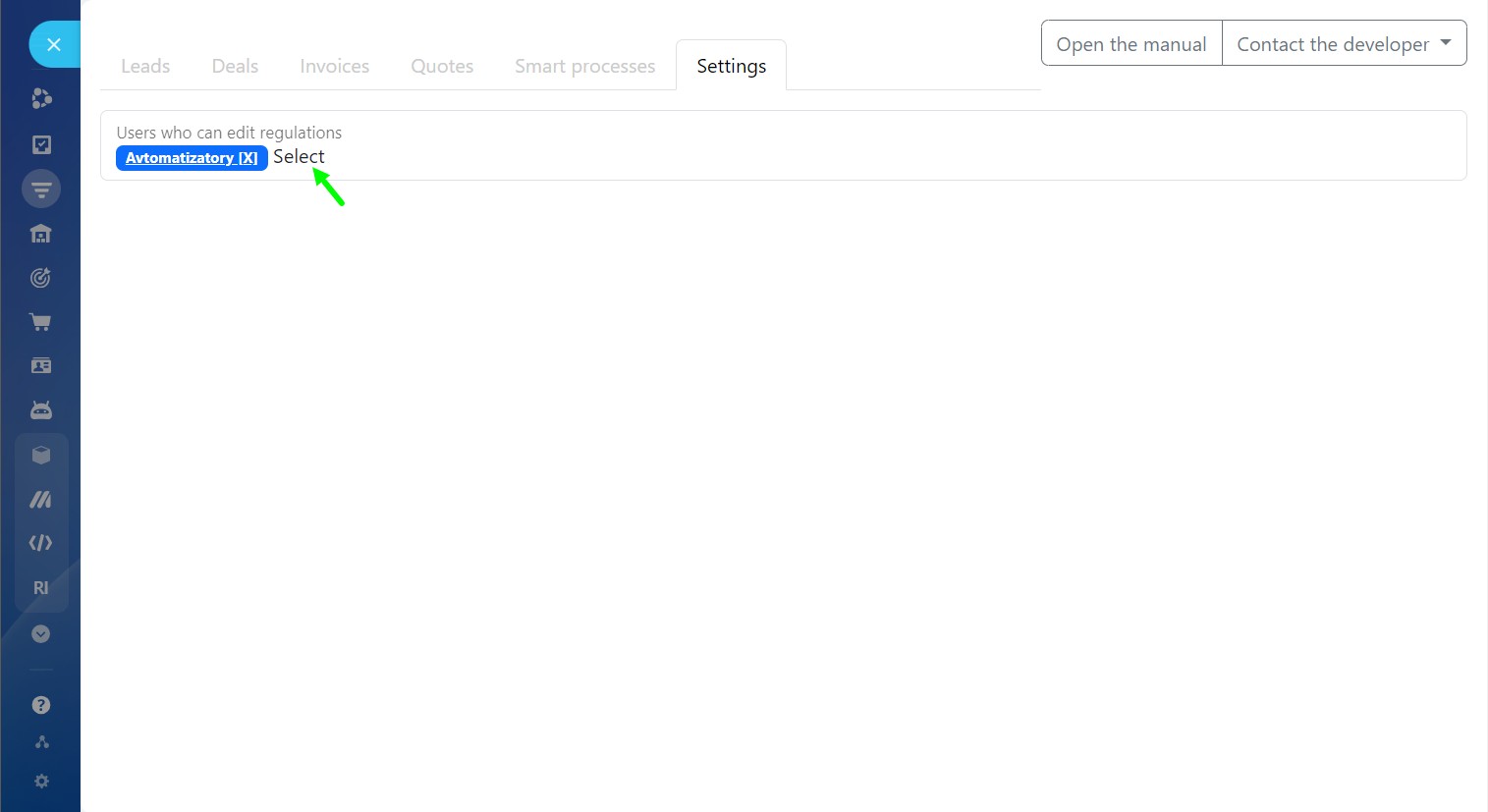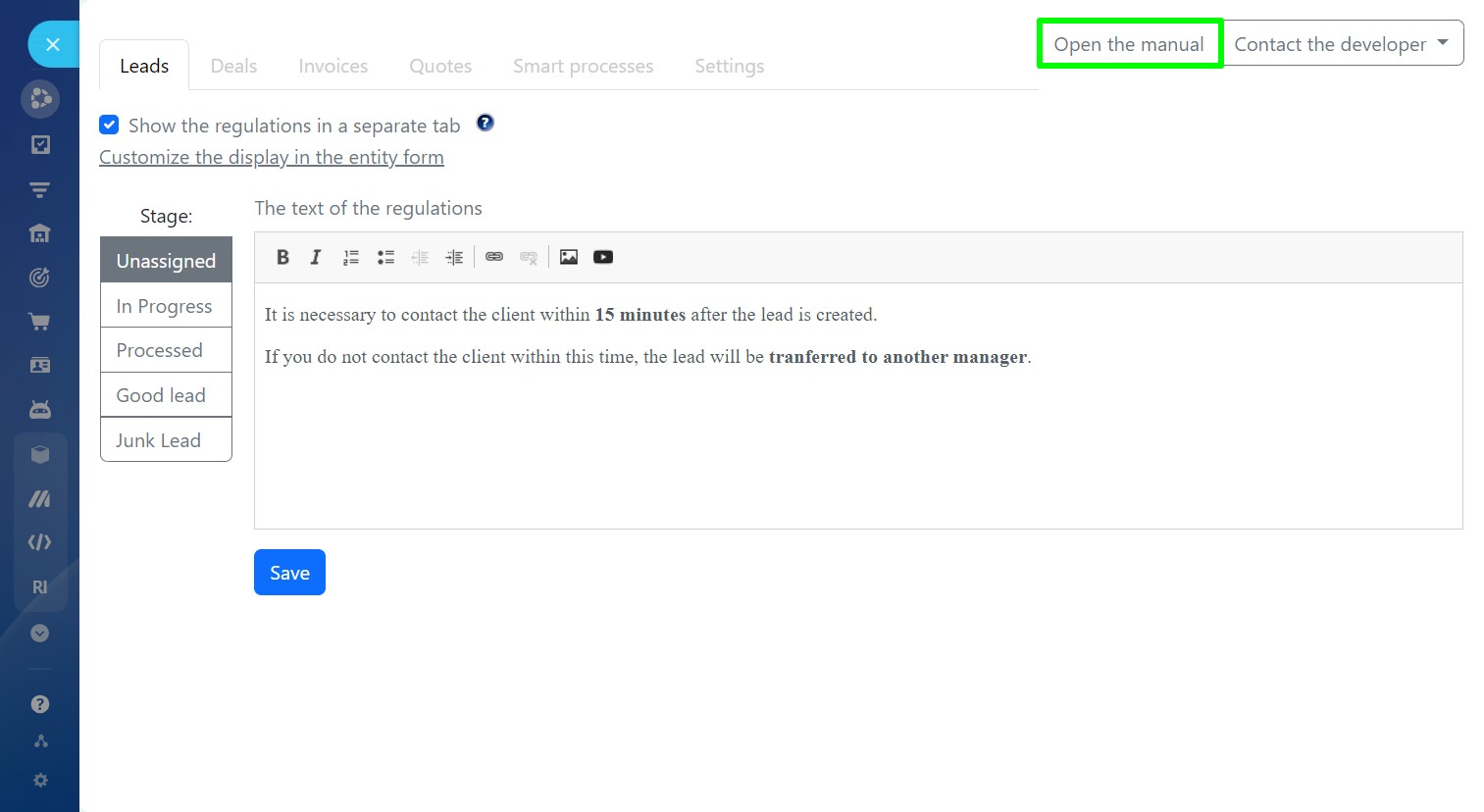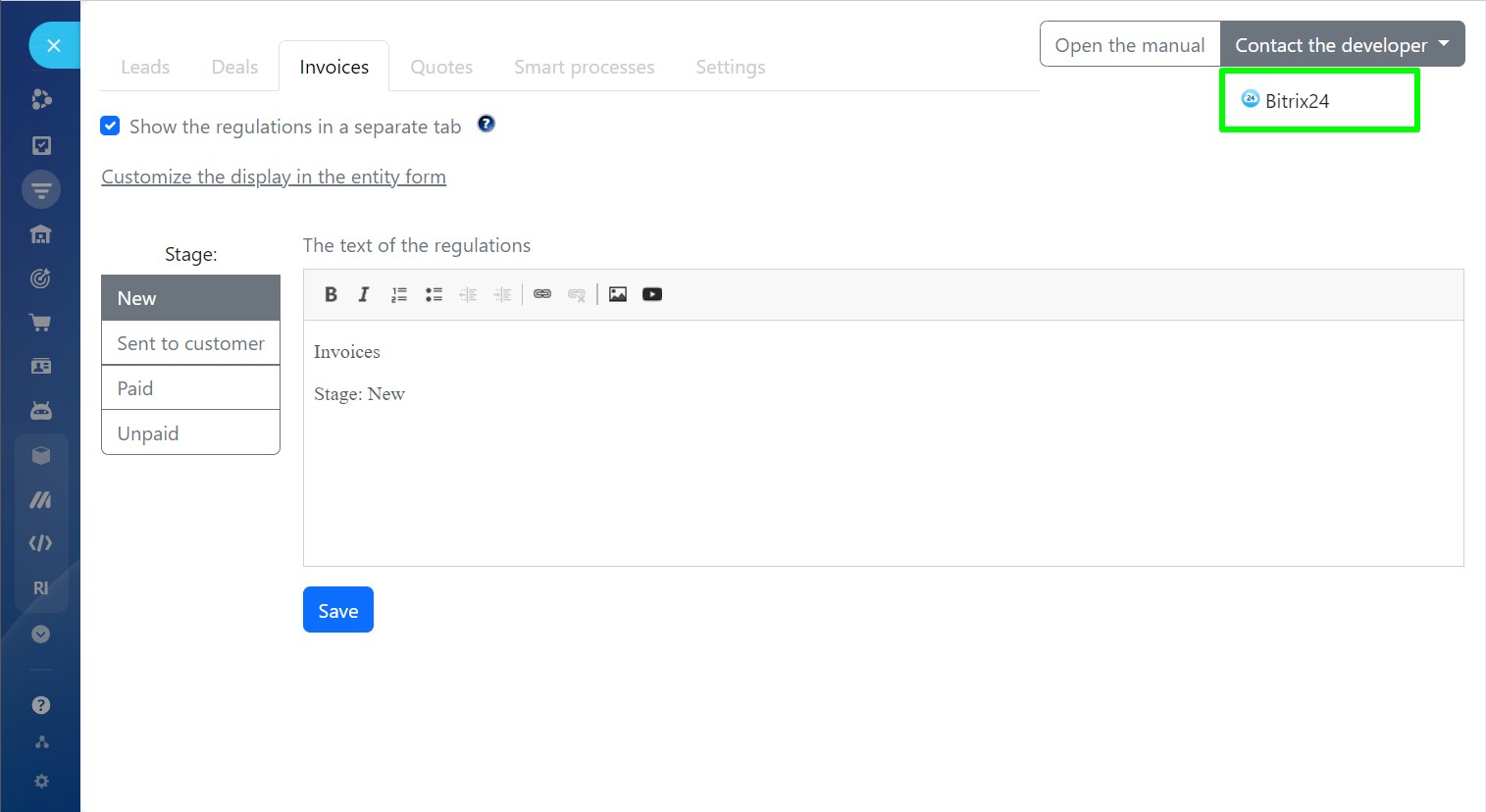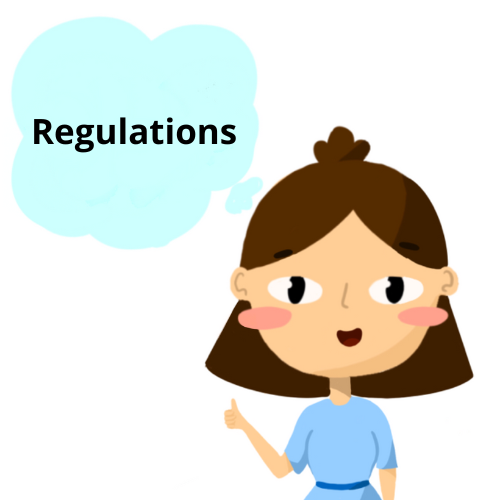
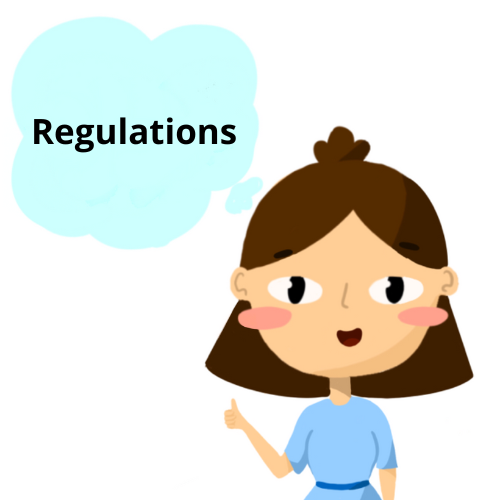
Regulations in CRM
The application displays the regulations of work in the Lead entity form, Deals entity form, Invoices and Quotes entity forms, as well as the Smart Process entity form. You can set up specific regulations for each stage. You can add pictures and videos to the text of the regulations.
-
Bewertung
-
Installationen1043
-
Entwickler
Using the application, you can display the work regulations in the Lead entity form, Deal entity form or Smart Process entity form.
- in the form of a separate field “Regulations”
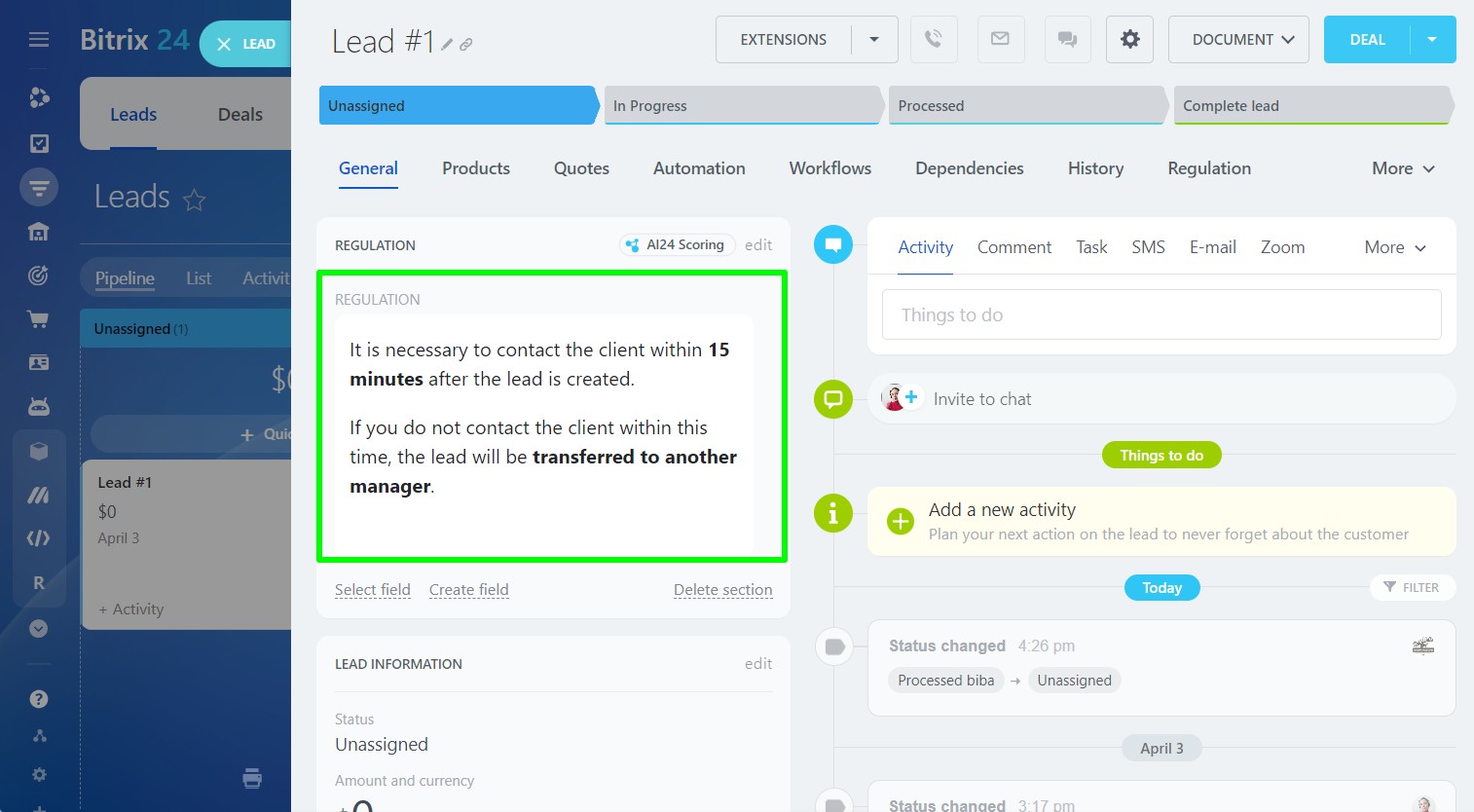
- in a separate tab “Regulations”
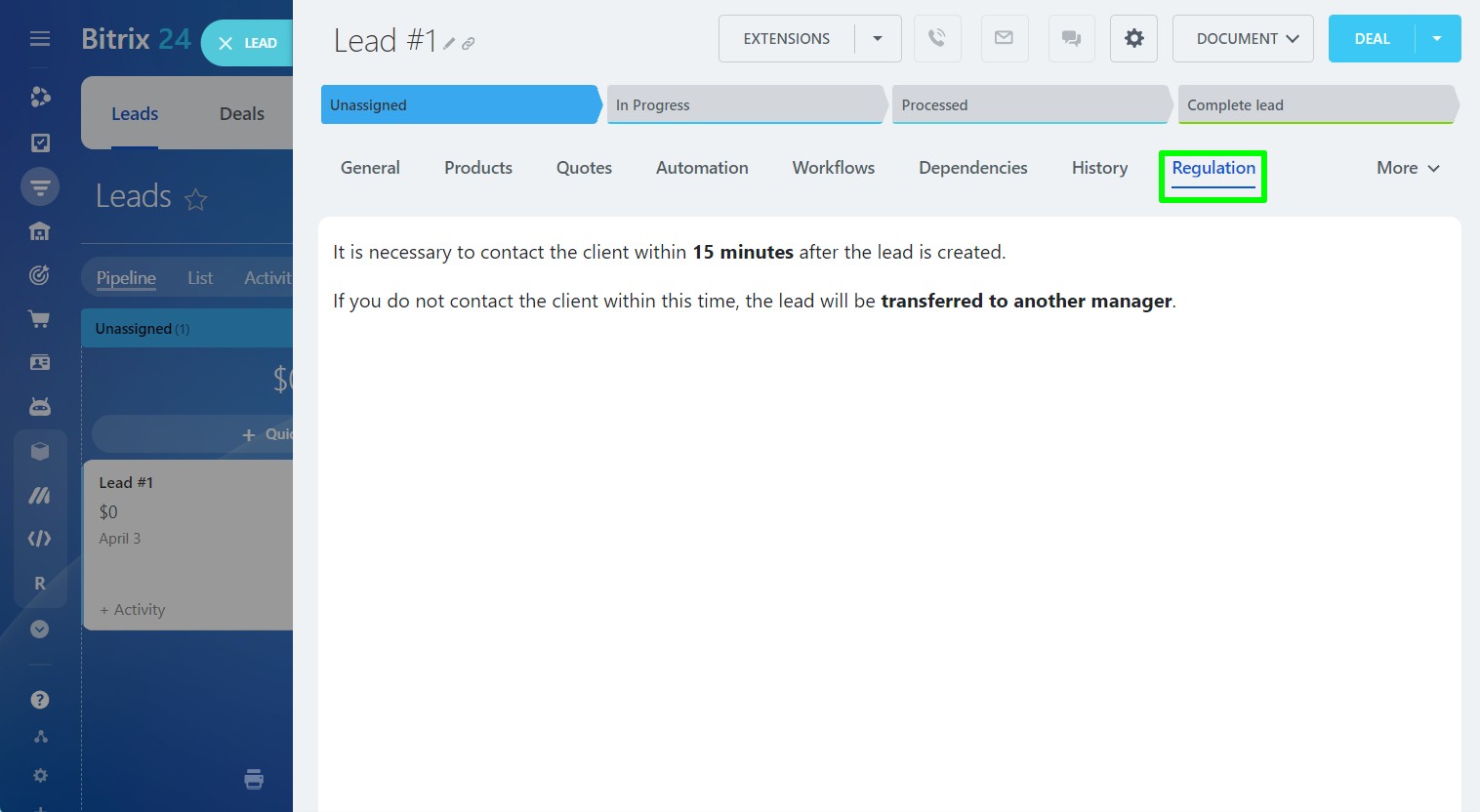
How to set up regulations
In order to add a new regulation or change an existing regulation, open the application page in the “Applications” section in the left menu of Bitrix24

Leads Regulations
Go to the Leads tab.
Select a stage and add the text of the regulations:

You can put text in bold and inclined fonds, and also add lists and links:

You can add pictures to the text of the regulations:

and video:

The size of the added images and videos can be changed while adding:

To display the regulations as a separate tab in the Lead entity form:
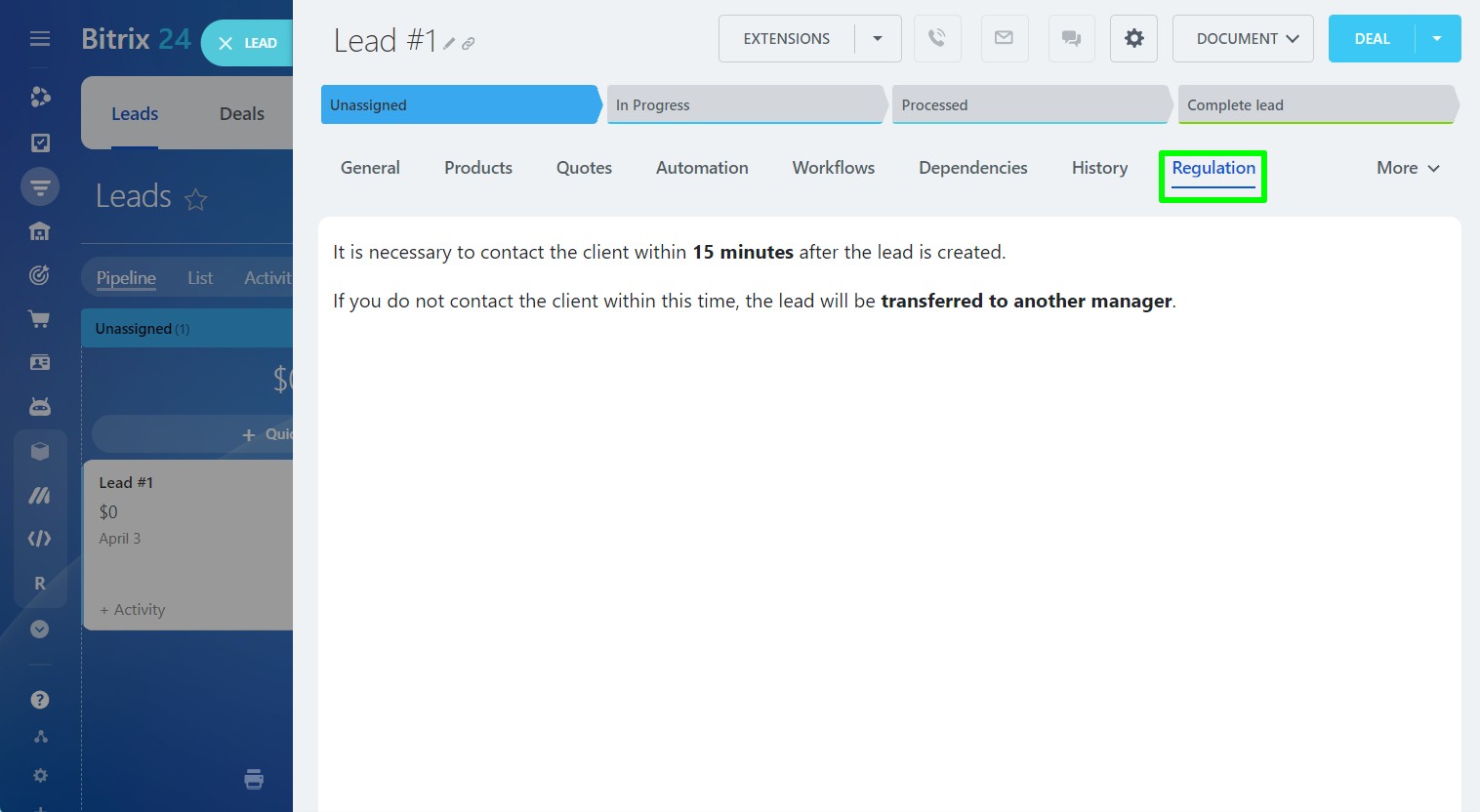
click the checkbox “Show the regulations in a separate tab”:

To display the regulations in the Lead entity form as a separate field:
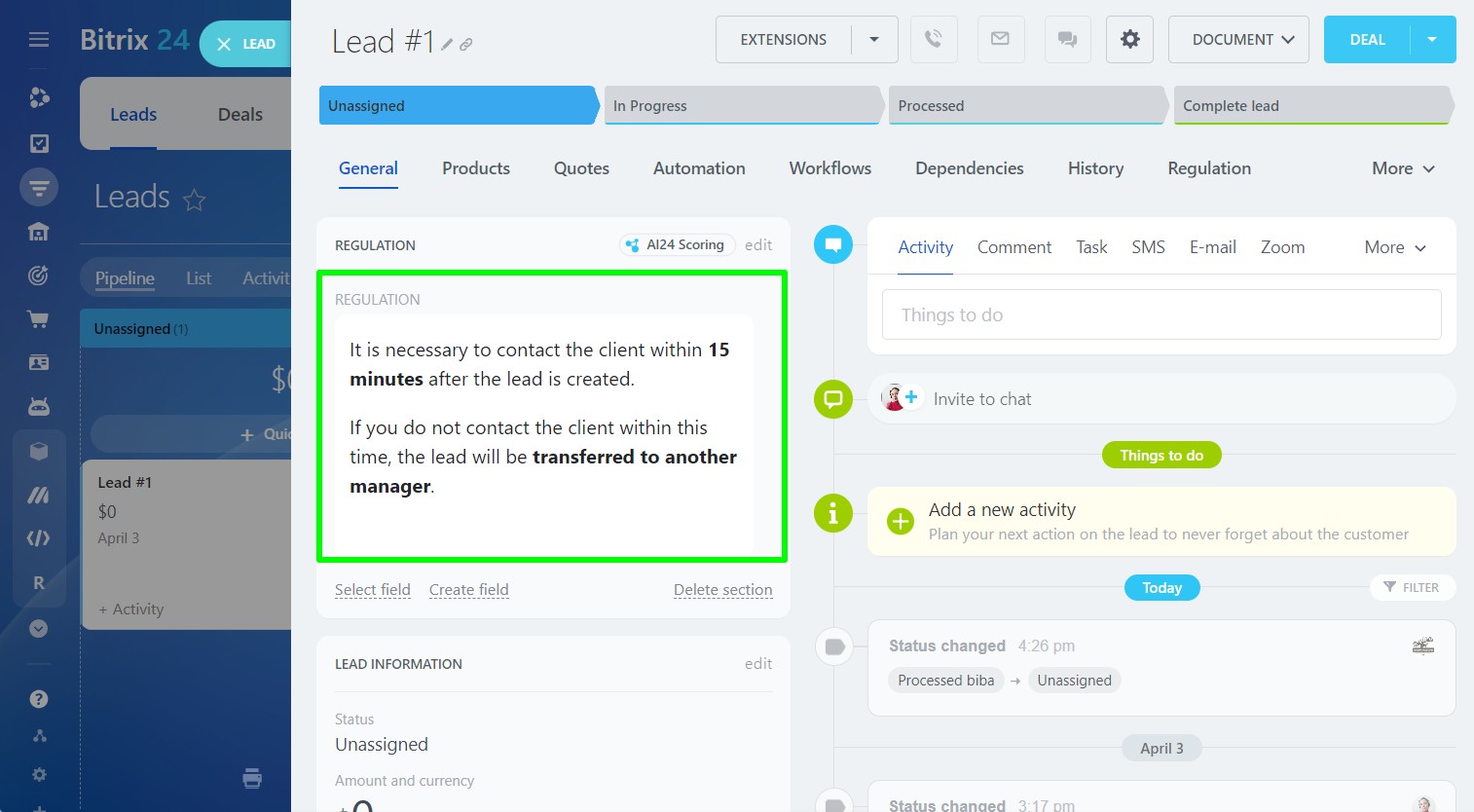
click the button "Customize the display in the entity form" and enable the check box "Display the regulations in the entity form":

* If the section is displayed in the entity form, but the Regulations field is not displayed, click the “Edit” button in the section and check the “Always show” box in the Regulations field settings:

Regulations in Deals
Go to the Deals tab.
In the “Pipeline” field, select the desired funnel.
Select a stage and add the text of the regulations:

Setting up the display of the regulations in the Transaction card in the form of a field works for each pipeline separately.The other settings are identical to the settings in the “Leads” tab.
Regulations in Invoices
Go to the Invoices tab.
Select a stage and add the text of the regulations

The other settings are identical to the settings in the “Leads” tab.
Regulations in Quotes
Go to the Quotes tab.
Select a stage and add the text of the regulations

The other settings are identical to the settings in the “Leads” tab.
Regulations in Smart processes
Go to the “Smart Processes" tab.
In the Smart Process field, select the Smart process.
In the “Pipeline” field, select the desired funnel.
Select a stage and add the text of the regulations:

Setting up the display of the regulations in the Smart Process entity form as a field works for each pipeline separately.
The other settings are identical to the settings in the “Leads” tab.
How to set up access to the regulations
By default, the Regulations are displayed in the entity forms for all users. If you want to restrict access, you should:
- Select ”Market" in the left menu of Bitrix24:
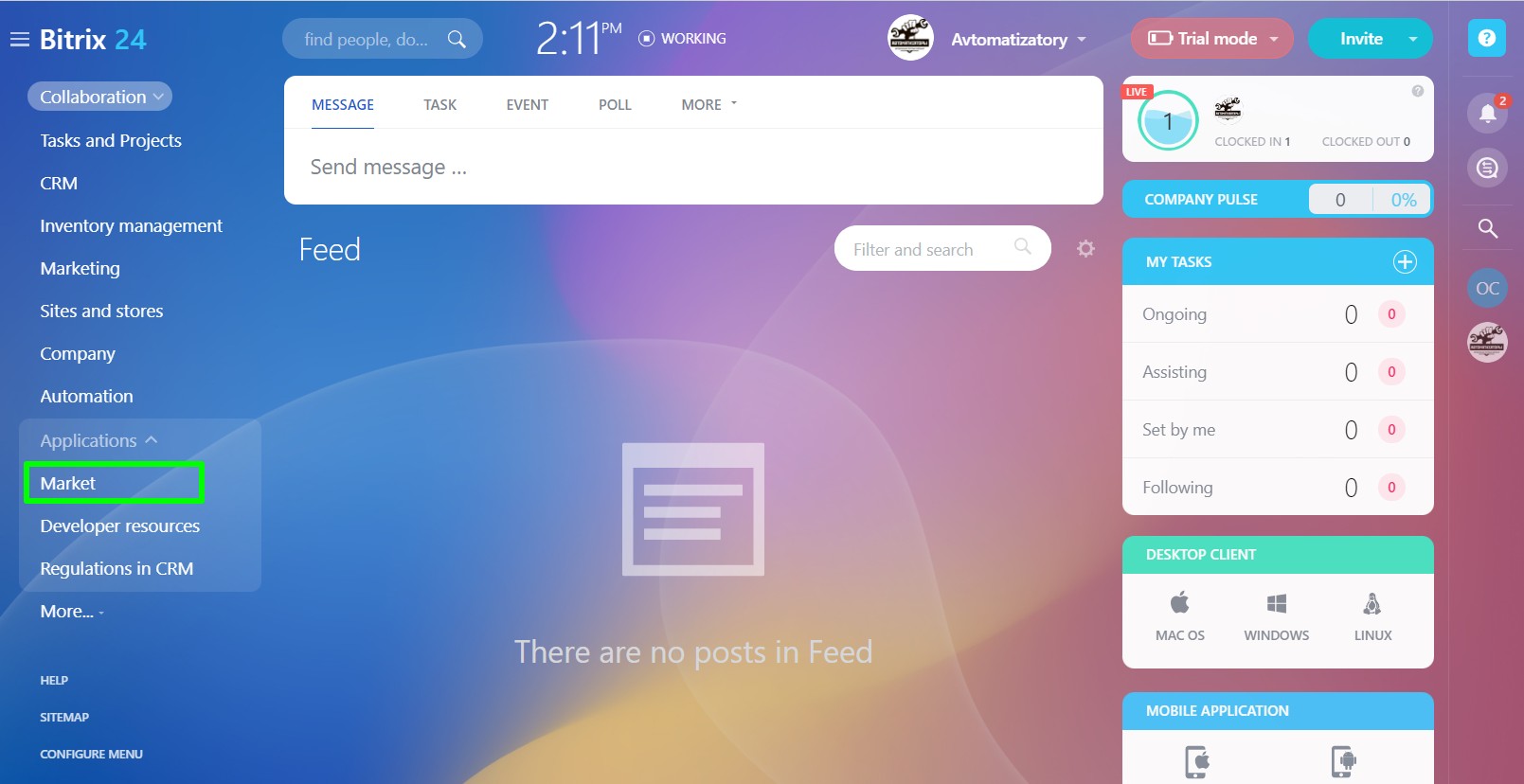
- Select “More” - “Installed applications”:
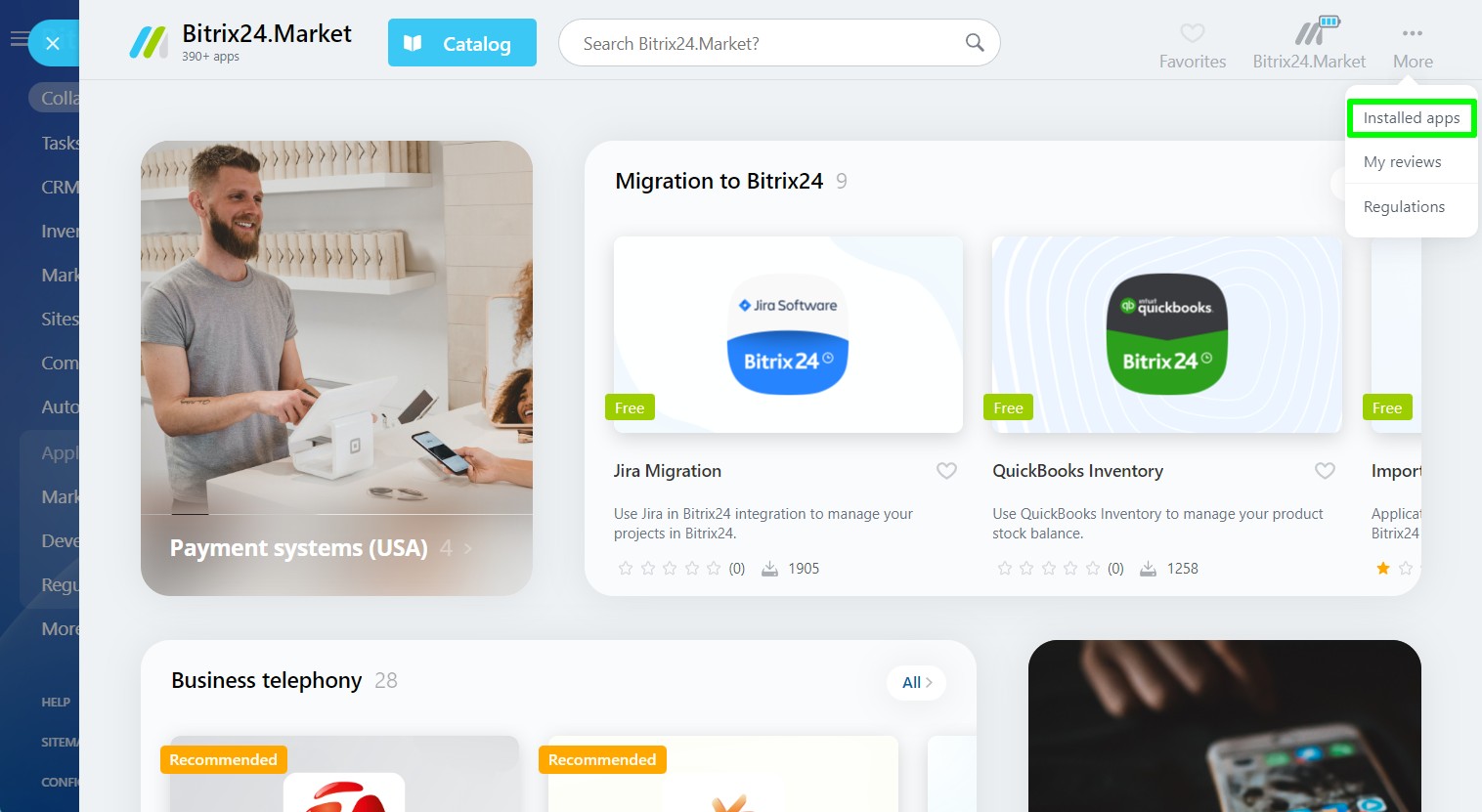
- Find the "Regulations" application and click the ”Access" button:
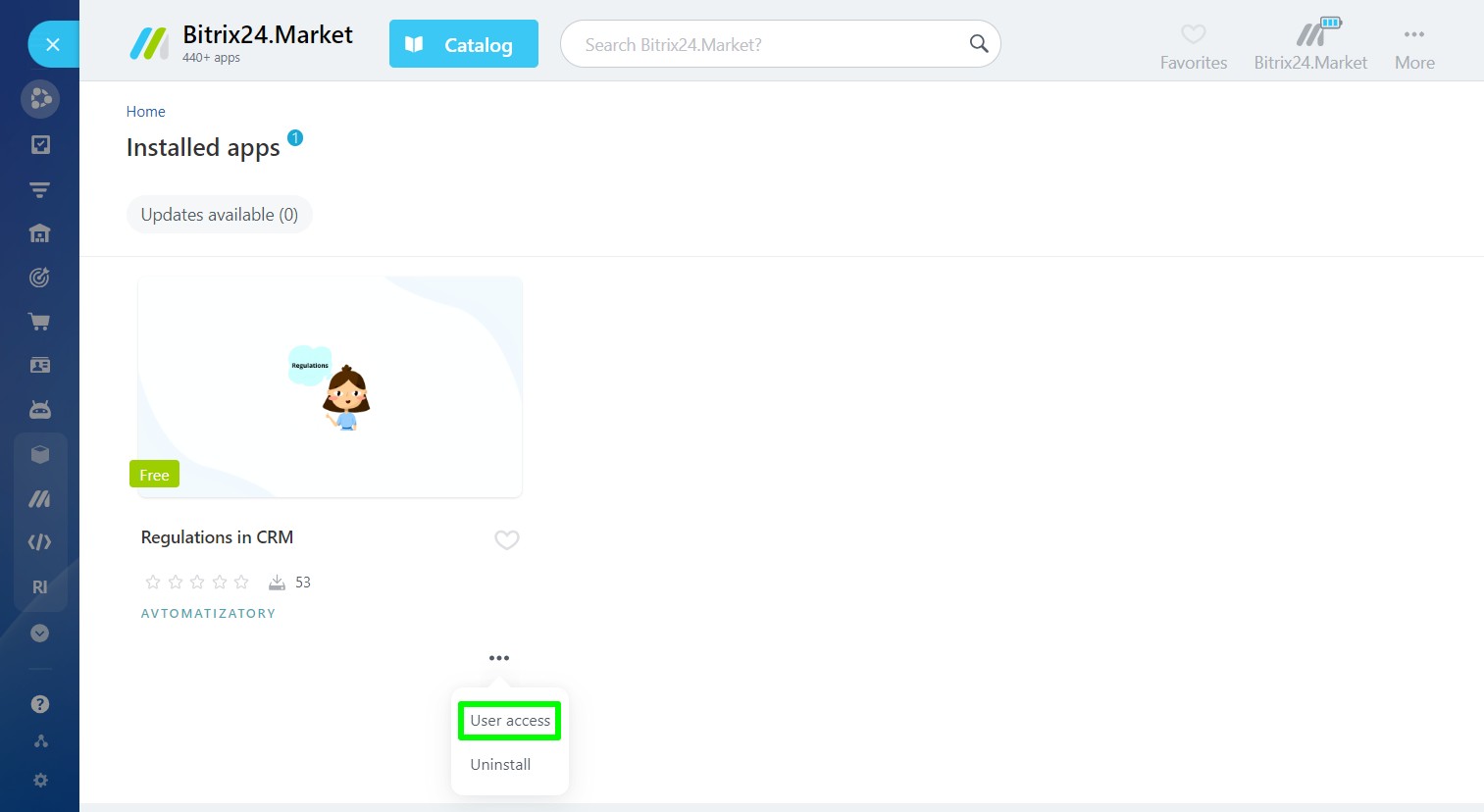
- Select employees who are allowed to view the regulations:
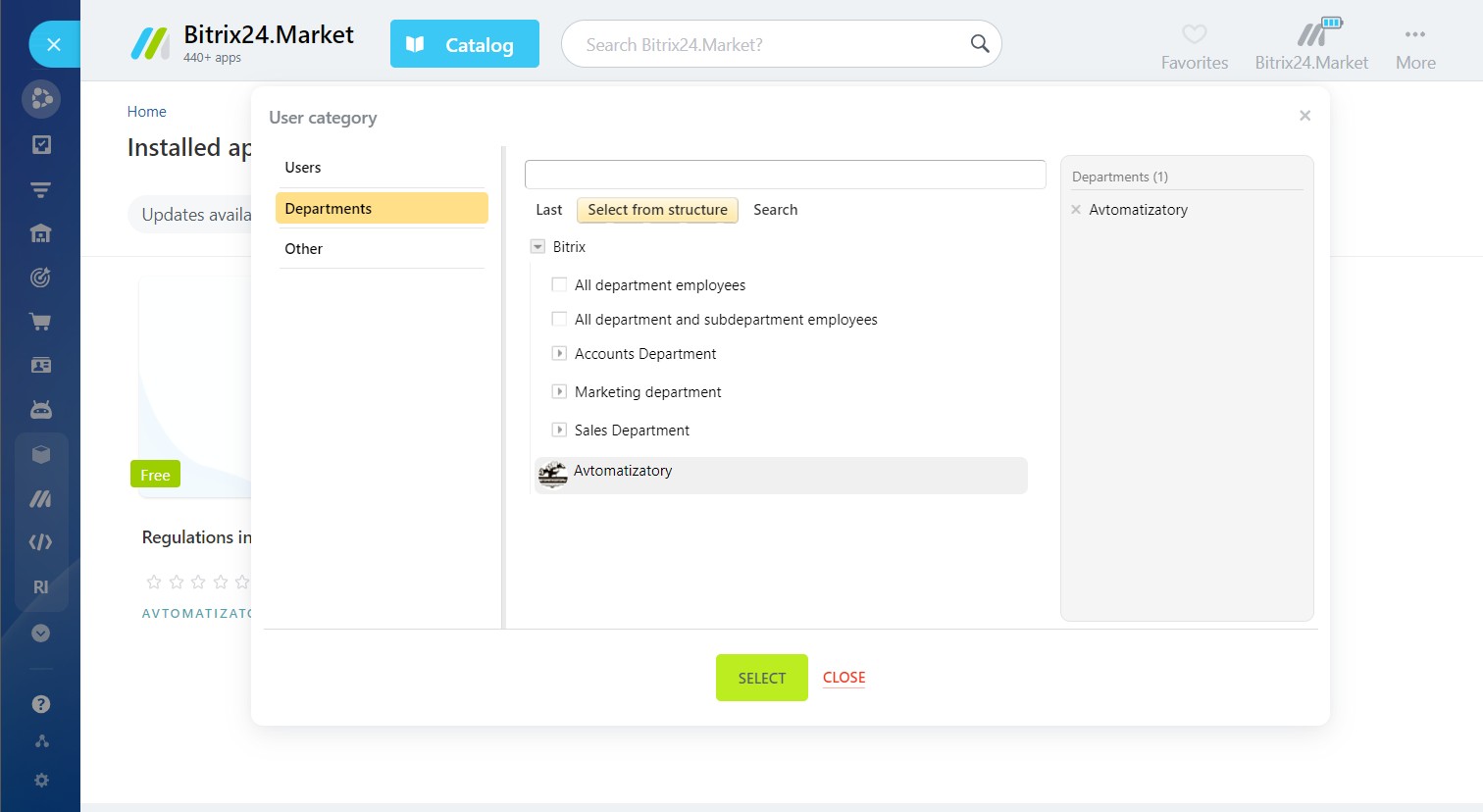
If the employee does not have access to the application, the regulations will be displayed as follows:

Users who can edit regulations
Go to the “Settings" tab.
In the Users who can edit the regulation field, select Users.

Additional features
The "Open the manual” button will send you to the page with the current instructions:

If you have questions about the application operation or suggestions for its improvement, click the "Contact the developer" button and choose a convenient method of communication. We look forward to receiving your messages.

The application is available for all plans by subscription to the Market.
Working with cheaper plans, you may encounter limitations in the application operation caused by the fact that there are no leads and smart processes in the plan.







.jpg?1751953633372)

.png?1751953633372)