

Predictive dialer
App for automatic calling through a customer database
-
Bewertung
-
Installationen1466
-
EntwicklerinformUnity
The app allows you to automatically dial customers' phone numbers using a precompiled base.
Features
With the Predictive Dialer app you can:
- maintain a steady and proportionate load on operators: you can set how often the system should address the dialing database to get the list of numbers, and how many numbers should be dialed simultaneously;
- start/stop dialing;
- track the dialing progress.
Requirements
- Bitrix24: Cloud (all plans) or Self-Hosted with active license;
- Asterisk up from 13 version.
How it works
For the app to work correctly, you should do the following:
- shape the calling base via .csv file (max 100 000 numbers for a dialing round);
- set preferred conditions (dialing interval and lines quantity);
- launch the dialing round.
If the client picks up, the system sends him to the operators’ queue. If all operators are busy, the script automatically puts itself on hold and gets back to calling in a set interval of time. If a client is busy or unreachable, his number is registered as an unanswered call, and the script moves to the next one. After reaching the last number in the base, the script stops its work.
To learn more about how to work with the app, read a thorough guide on our website.
Price
At the moment, you can purchase the app for 3, 6, and 12 months.
We accept payments made via bank card and bank transfer. Closing documents are available upon request for payments starting from €279.
Period (months) | Price, € |
1 | 49 |
3 | 147 |
6 | 279 (-5%) |
12 | 529 (-10%) |
To buy the app, text us in Chat, and we will contact you right back.
.png?1751953633372)




.png?1751953633372)
.png?1751953633372)
.png?1751953633372)

.png?1751953633372)
.png?1751953633372)

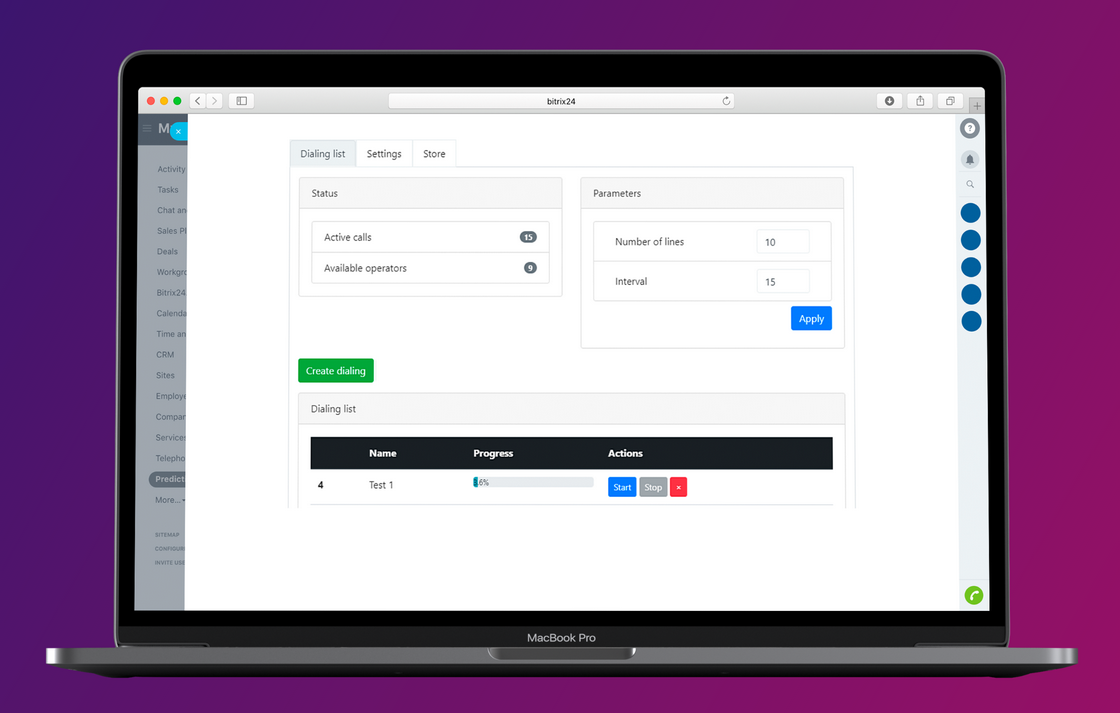
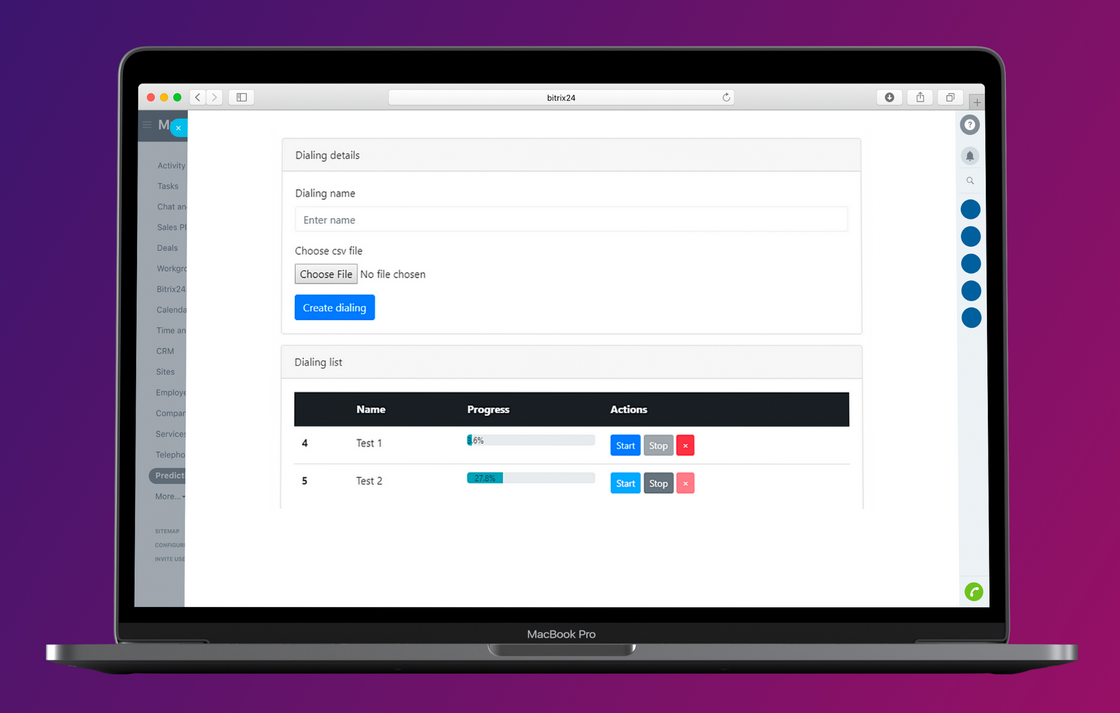


.png)

.png)




.png)