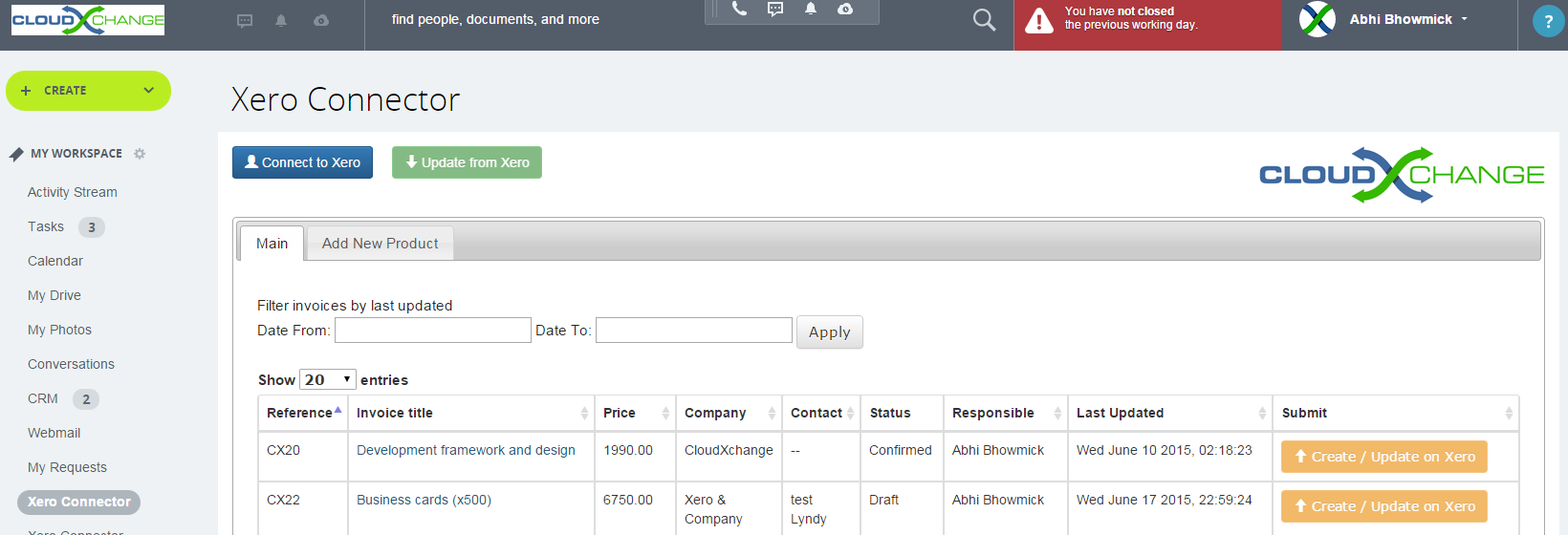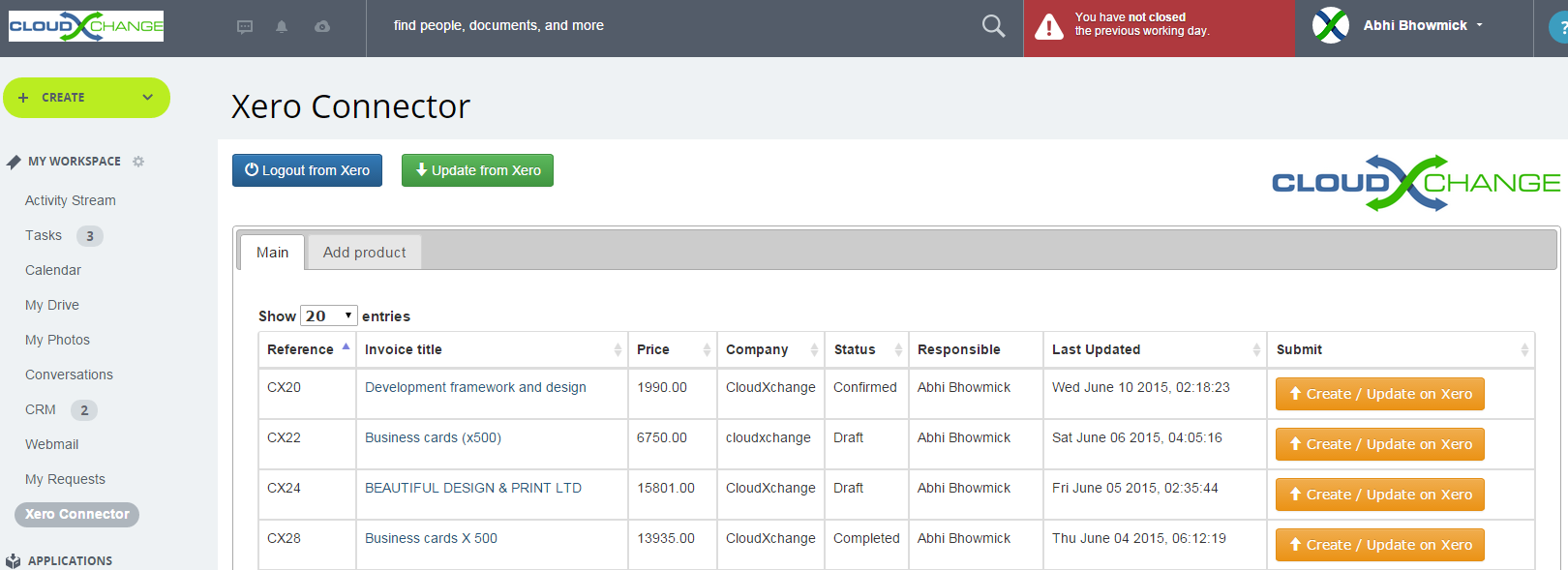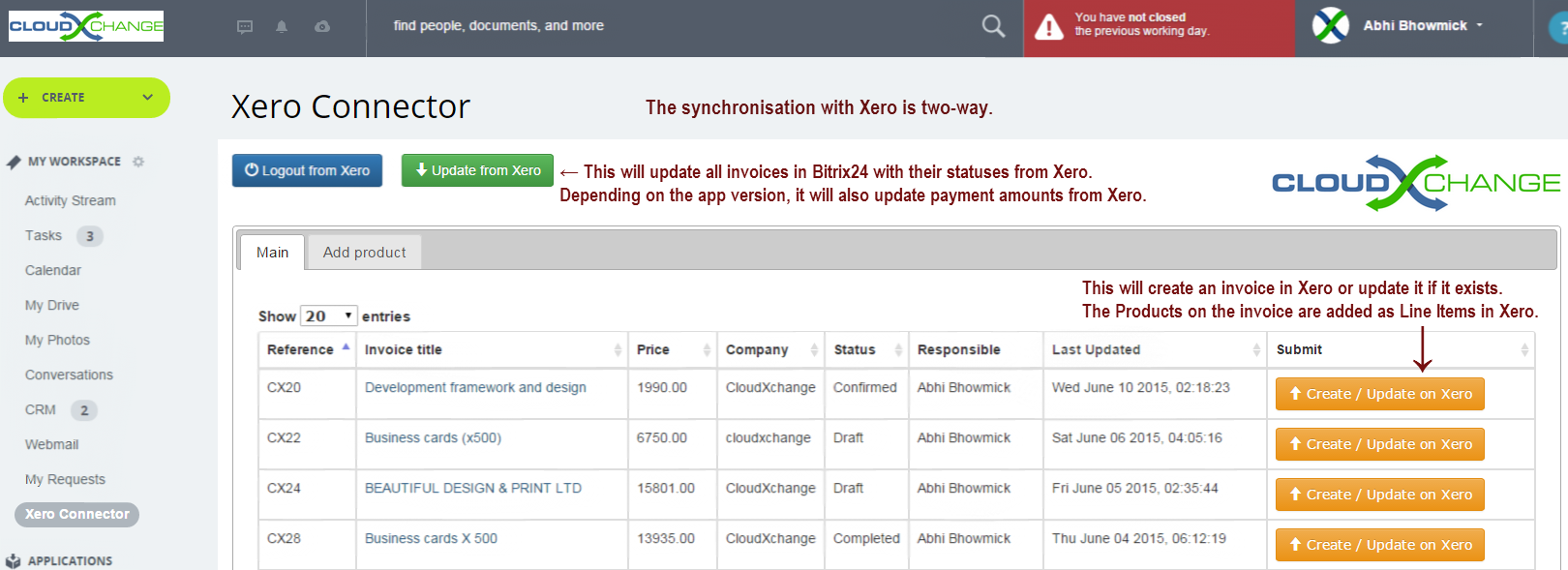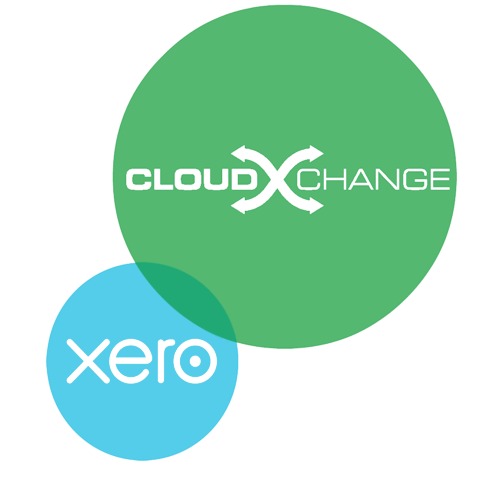
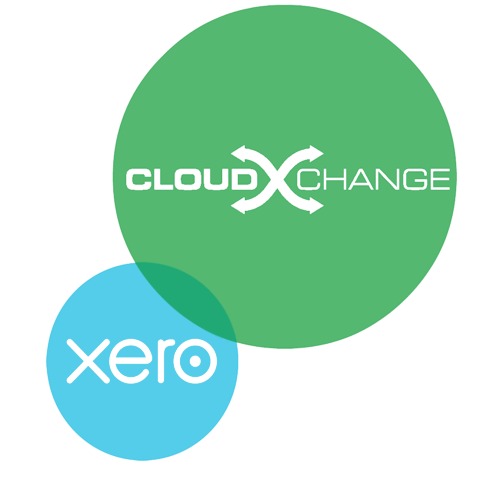
Bitrix Xero Connector
Integrates Invoices in Bitrix24 with Xero.
-
Bewertung
-
Installationen2003
-
EntwicklerCloudXchange
- Invoice statuses in Bitrix24 & invoice statuses in Xero
- Users can create a custom map between invoice statuses in Bitrix24 and Xero, i.e. users can specify what invoice status in Bitrix24 maps to what invoice status in Xero.
- This allows users to use any custom invoice statuses they may have added in Bitrix24.
- This mapping is done during the initial setup only, and not every time the app is used.
- Create / Edit invoices in Xero
- Invoice(s) from Bitrix24 can be created or updated in Xero by pressing the “Create / Edit on Xero” button.
- If the invoice is already present in Xero, it is updated with all information from the invoice in Bitrix24.
- If this invoice is not present, the app generates it in Xero and assigns it to the relevant contact.
- All Products on the invoice in Bitrix24 are added as line items on the invoice in Xero.
- If the invoice is created for a contact that does not exist in Xero, this contact is created automatically in Xero and marked as a customer.
- Status updates from Xero
- When the “update from Xero” button is pressed, all invoices with their statuses are looked up from Xero.
- If any invoice status has changed, for e.g. if an invoice is marked as Paid, the new status is applied to the invoice is Bitrix24.
- User access permissions
- The app respects user access permissions for viewing / editing invoices.
- Users will only be able to see invoices that they have privileges for.
- Users can use any login with Xero to use the app.
- The app is built with using responsive design features and thus will render on any device — desktop, mobile or tablet.
- Results are also paginated for better user experience.
- Users can sel ect the number of results shown per page.
- Date range filter for invoices
- Invoices can be filtered by thier last modified dates to show only relevant invoices to sync with Xero.
- This enables users to focus on invoices by period.
- Company and Contact information is also displayed for each invoice.
- Contact and Companies sync
- Customer contacts from Xero can be imported as Companies into Bitrix24.
- All details including Name, Address, Phone and email are imported into Bitrix24.
- Items from Xero can be imported as Products in Bitrix24.
- The default currency can be specified for import.
- "Add New Product" tab is used to add a new Product to Bitrix24 and Xero at the same time.
- User can specify prices, names, product section & Xero details.
- Xero Account Codes are looked up in real time and predictive codes are offered as the user types in the field.

.png?1751953633372)

.png?1751953633372)

.png?1751953633372)

.jpg?1751953633372)
.png?1751953633372)