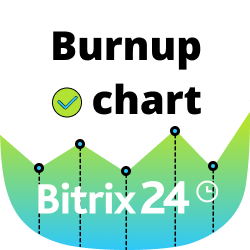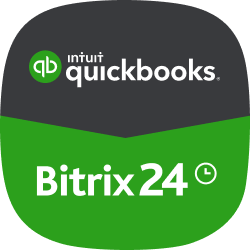- Startseite
- Sales and CRM
-
Squareup
.png)
.png)
Squareup
The integration lets your customers pay you via Squareup
-
BewertungZu wenige Bewertungen
-
Installationen425
-
EntwicklerBitrix24 Integrations
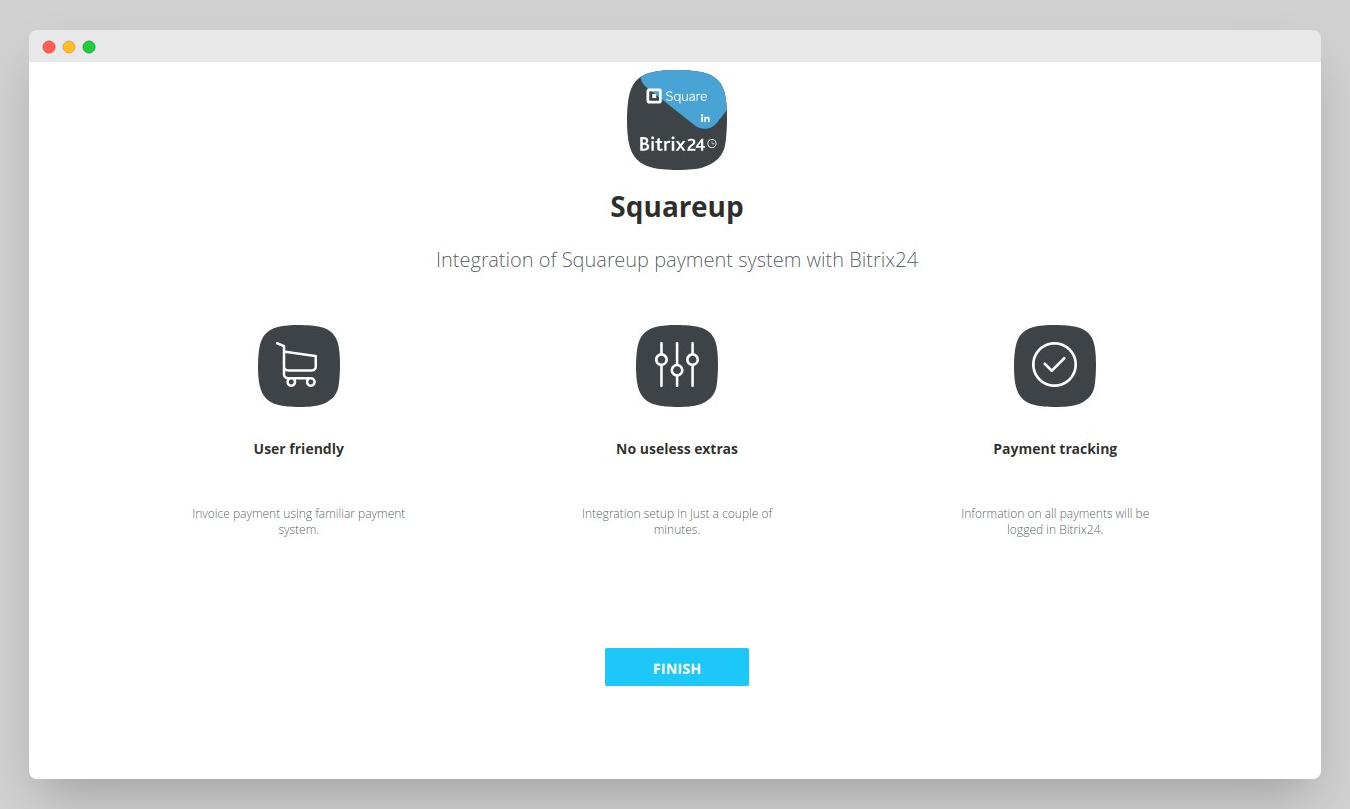
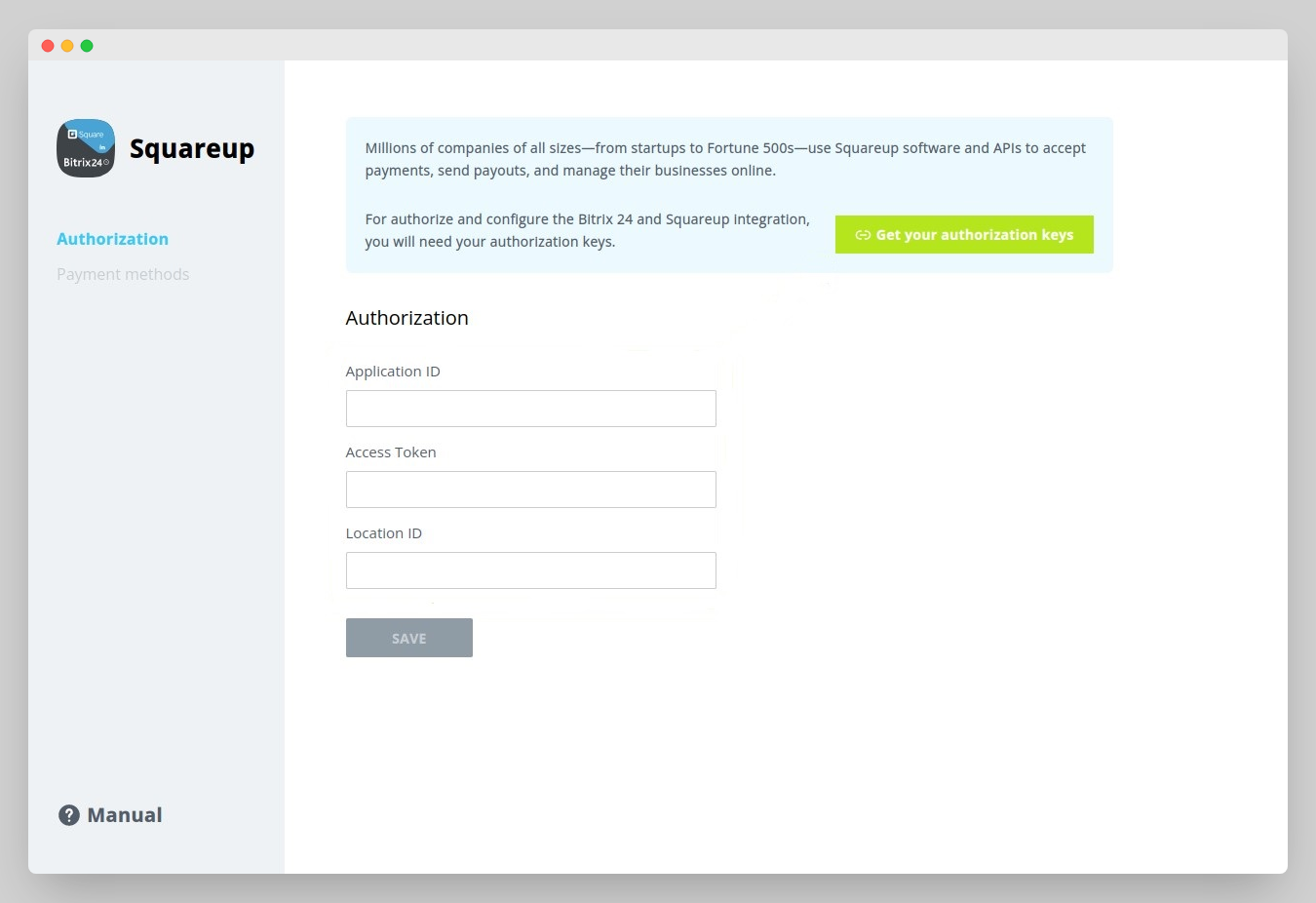
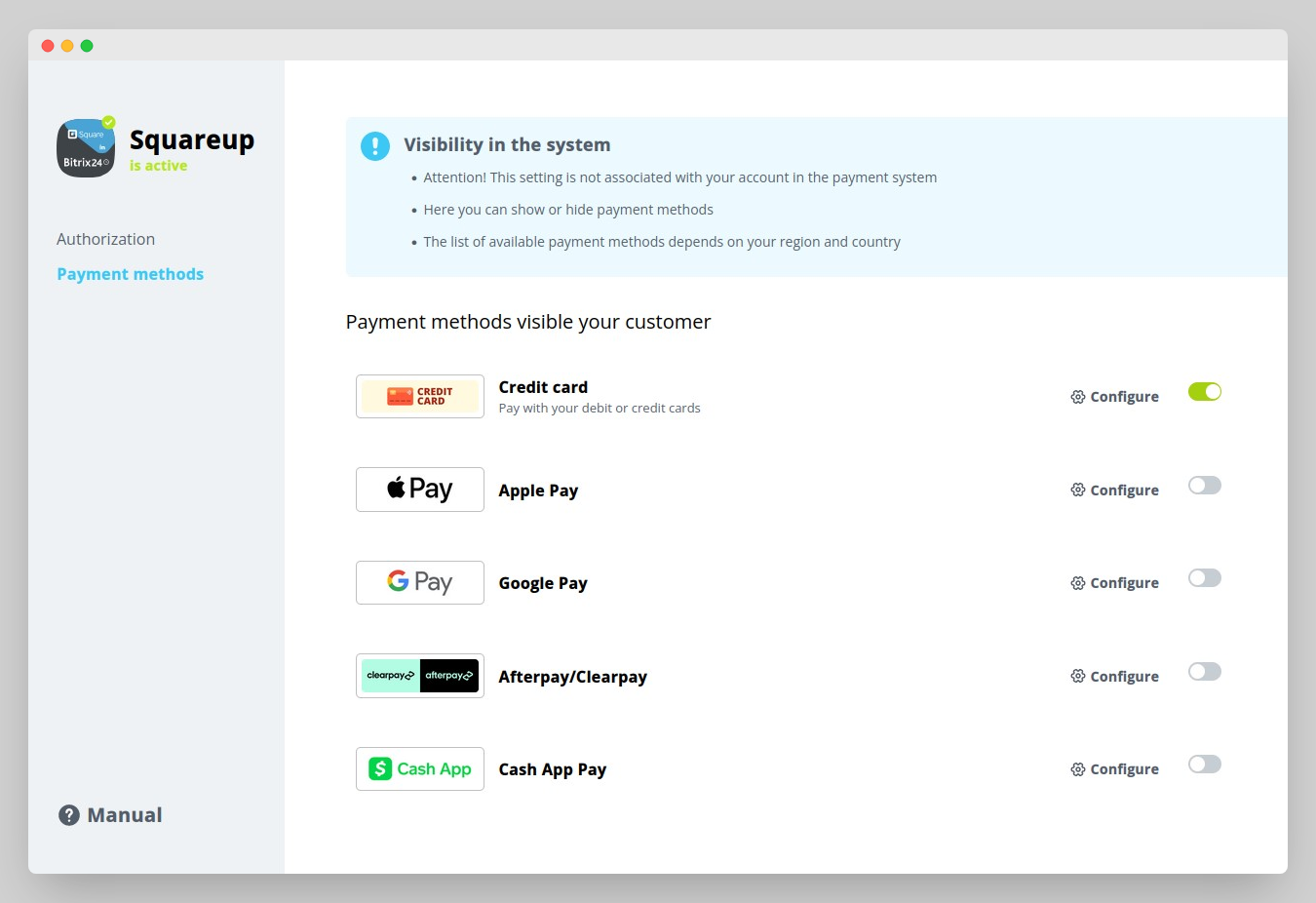
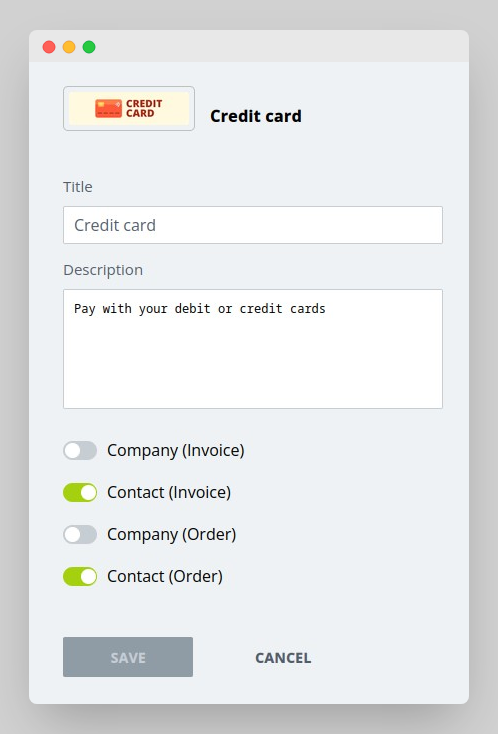
Your customers can pay for invoices, deals and orders via Squareup.
Accept payments via cards, wallets, instant bank transfers, cash payments and other alternative payment methods, all via a single integration. The list of options will differ depending on the country your customers are located in (set up by location ID in the app's settings).
The app supports all the common Bitrix24 payments scenarios.
Once your client receives a payment or invoice link, they will be able to pay for the order by clicking on the option button of an enabled method (such as card payments, Google Pay, Apple Pay, Afterpay/Clearpay, Cash App Pay). The invoice status in Bitrix24 will be changed automatically once the payment is processed by Squareup.
The app works with Bitrix24 commercial plans only.
Free plan users can test it during the trial period and then upgrade to a commercial subscription.
If you are facing an issue or would like to receive some more information about the app, kindly contact Bitrix24 support. Make sure to provide the following details to tech support for issue analysis.
Our dedicated Integrations support team will be delighted to assist you and provide guidance on any inquiries you may have regarding the app.
Additionally, we highly recommend following the steps outlined in this article to troubleshoot common issues in the event that the app is not functioning or connecting as expected.
Follow standard guidelines to install the app in Bitrix24.Market. Upon installing, make sure to enter Location ID, specify the application ID and your access token as described in the manual. Enable payment methods and optional settings in corresponding tabs if needed.
.png)
Andere Entwickler-Apps
 Kostenlos
Kostenlos
Data migration has never been so easy! Migrate your data in a few clicks and let the app take care of your data. Few clicks and the migration is complete. Transfer data from Trello to Bitrix24 without extra fuss. Track your migration process.The app shows stages of migration progress. Transfer the archived items.The app will transfer all items, including the archived ones.







.jpg?1751953633372)

.png?1751953633372)